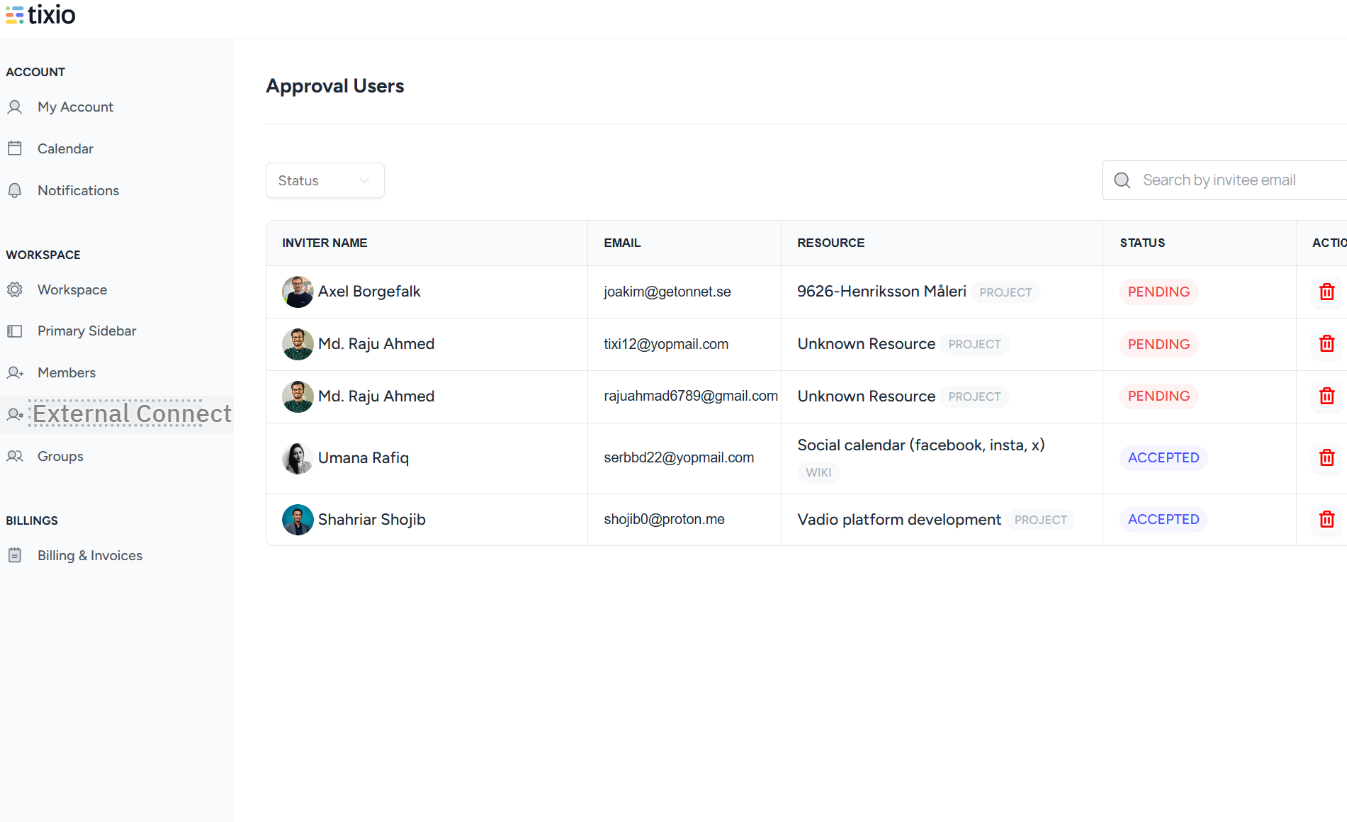Tixio board is a place for you to centralize your online tools and links. You can start your workday with productivity if you don't need to look around the browser to find links and stuff you need to get the work done. What’s more important, is that you can share this board publicly or privately with other members of the workspace.
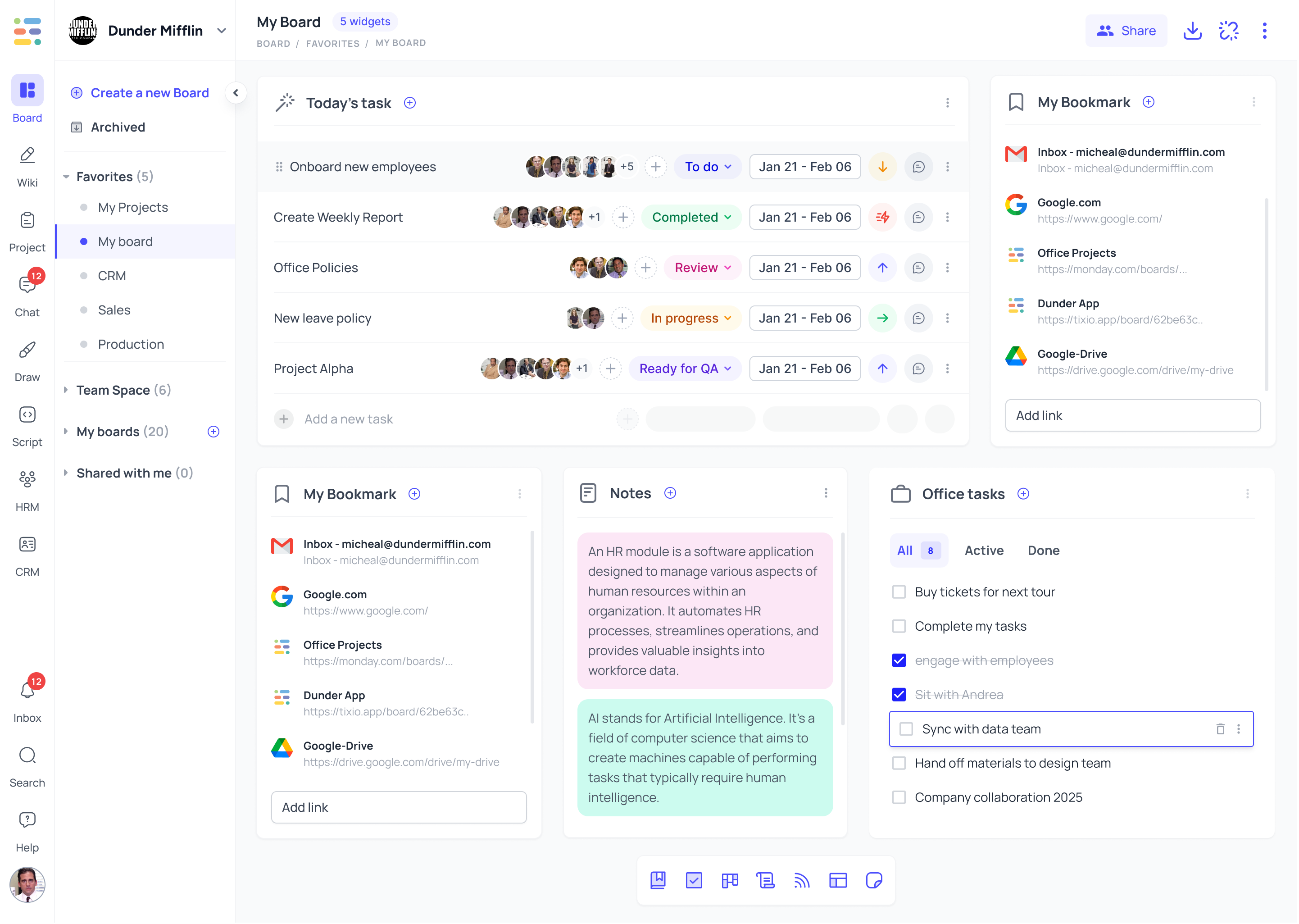
After creating a board, you can easily share it with others.
Click the Share button in the top-right corner of your workspace.
Enter the name or email address of the member(s) you’d like to share with.
Set their access level to control how they interact with the board:
Full Access – Members can edit, remove, and share the board with others.
Can Edit – Members can edit but cannot share with others.
Can View – Members can only view. They cannot edit or share the board.
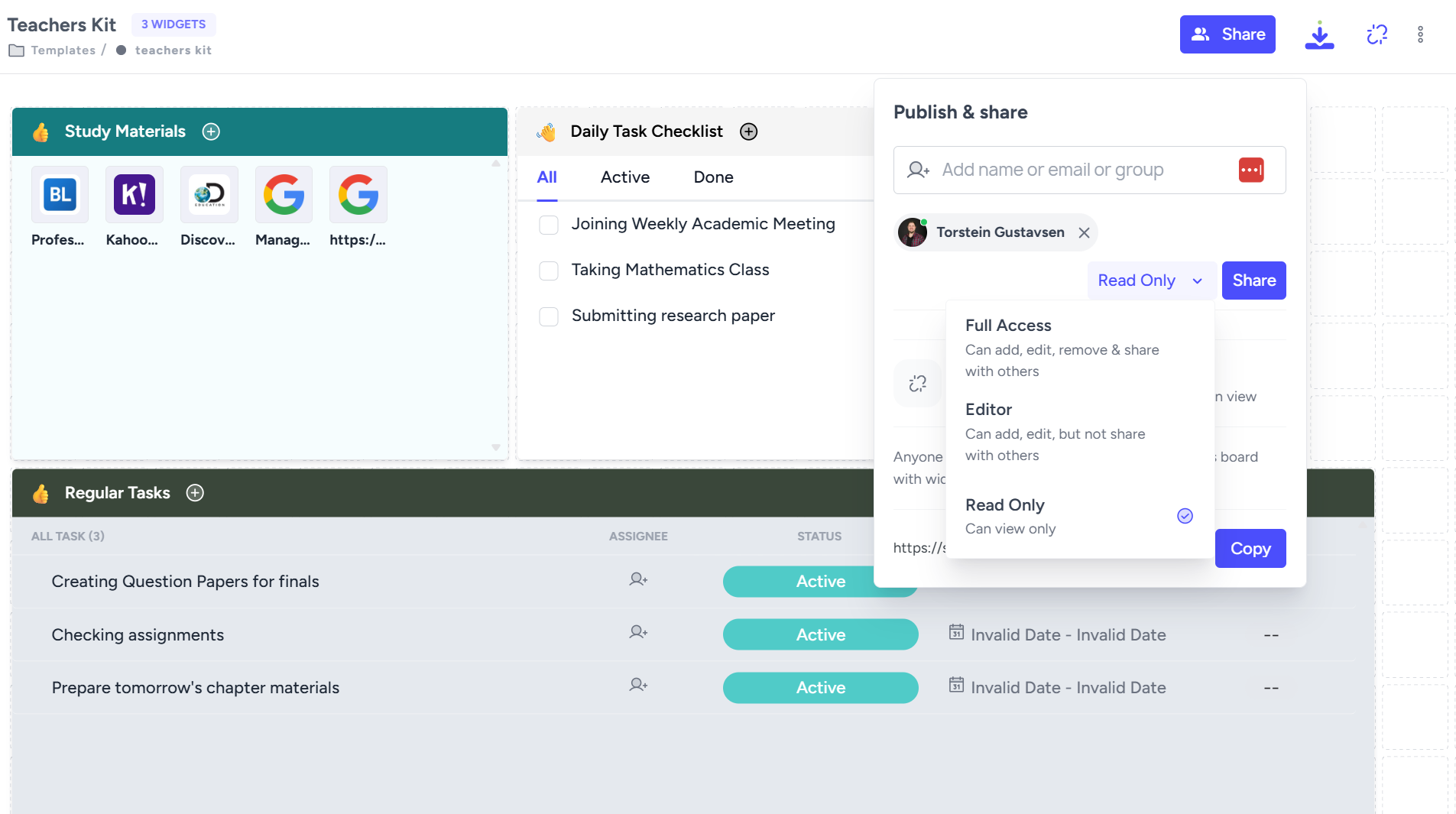
You can also make a board accessible to anyone by creating a public sharing link from the Publish & Share option.
Anyone with the link can view your board in read-only mode.
They cannot edit or make changes.
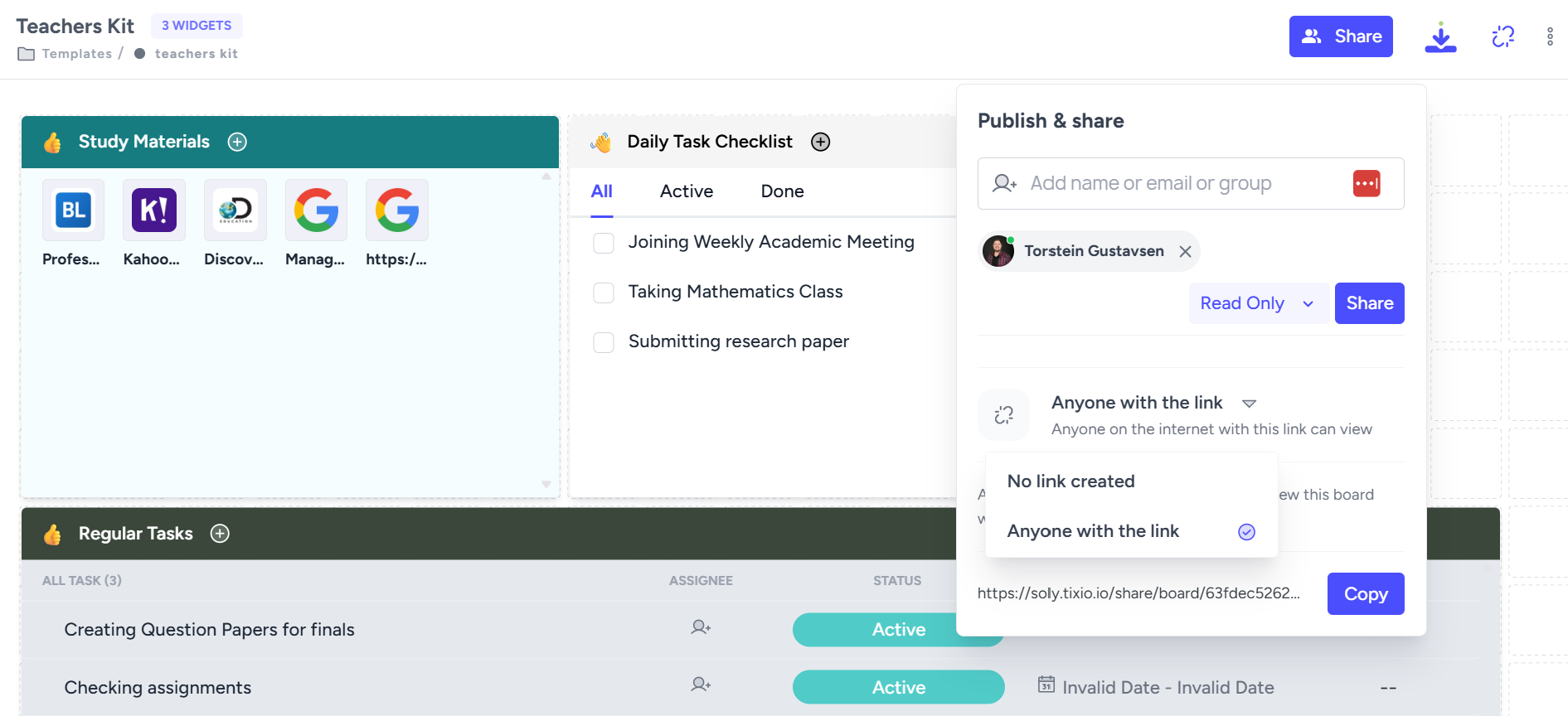
 Here’s a quick tutorial on Publish & Share to guide you through the process.
Here’s a quick tutorial on Publish & Share to guide you through the process.
You can share your Tixio board with another workspace using External Connect. When you share an item with someone who belongs to a different Tixio workspace, it will appear in their Shared Items section on the sidebar, even though they are not a member of your workspace.
How to share via External Connect:
Click the Share button.
Enter the recipient’s email address.
Click on the As a member button to open the dropdown.
From the dropdown, select External Connect.
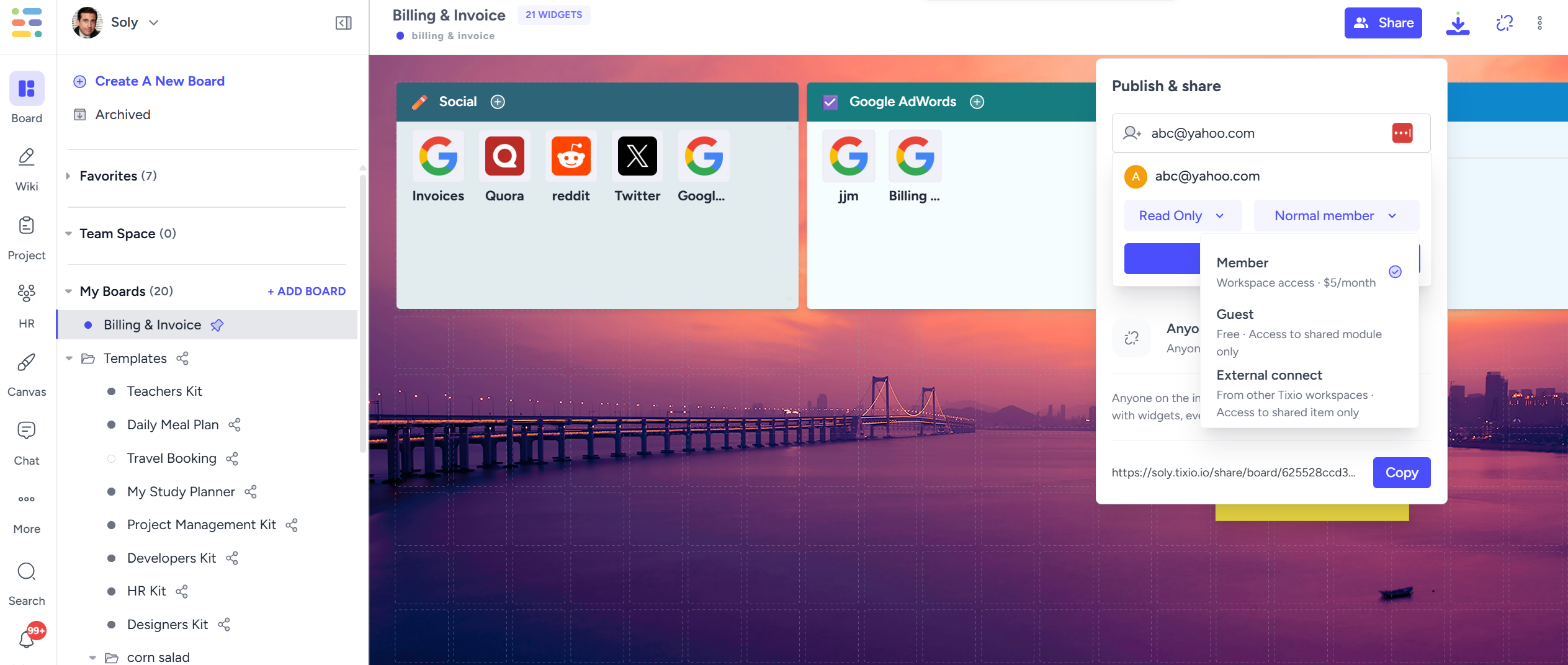
Once invited, the user will receive an email. They must accept the invitation before the item appears in their Shared Items section.
Once an item is shared, an approval request is sent to the workspace owner. The invited user will only receive the invitation after the workspace owner approves it.
The approval can be managed from Workspace Settings → External Connect.