
Tixio Wiki is a documentation system that helps develop a cohesive organization by facilitating collaboration and knowledge sharing across departments and functions. It helps you centralize your information and save time from switching to places for documentation.
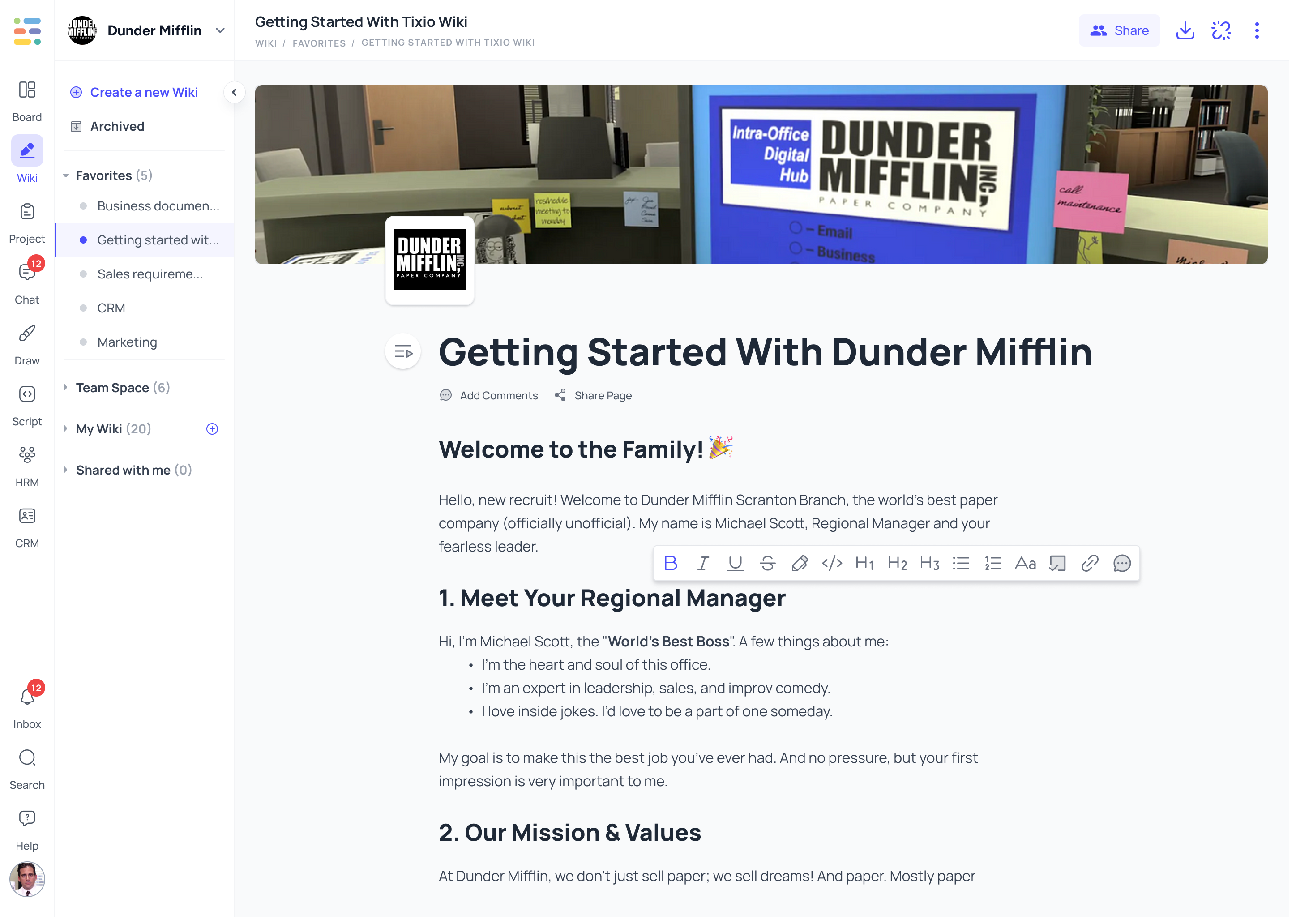
Create a wiki from the options on the left bar. Create a personalized wiki for your brand /business/personal write-ups. Create company wikis, employee knowledge hub, product page, SOP, guidelines and more. Here you'll be able to add information, and necessary links & thus build an entire encyclopedia. You can even share the page publicly which can be helpful if you want people to learn more about you or your business/brand.
Go to Tixio Wiki by clicking the second button from the leftmost black bar.
Then click on Create new wiki button.
Click Create a wiki to start with a wiki or create a folder to start with a folder, or create from pre-made templates.
Once a new wiki is created you'll see options to create content inside.
Here's a quick tutorial for you on how to create a wiki:
Type on "/'" button to get an enhanced toolbar for the wiki. It will provide multiple options to create a perfect document. Click on options to check out the amazing things you can do with them.
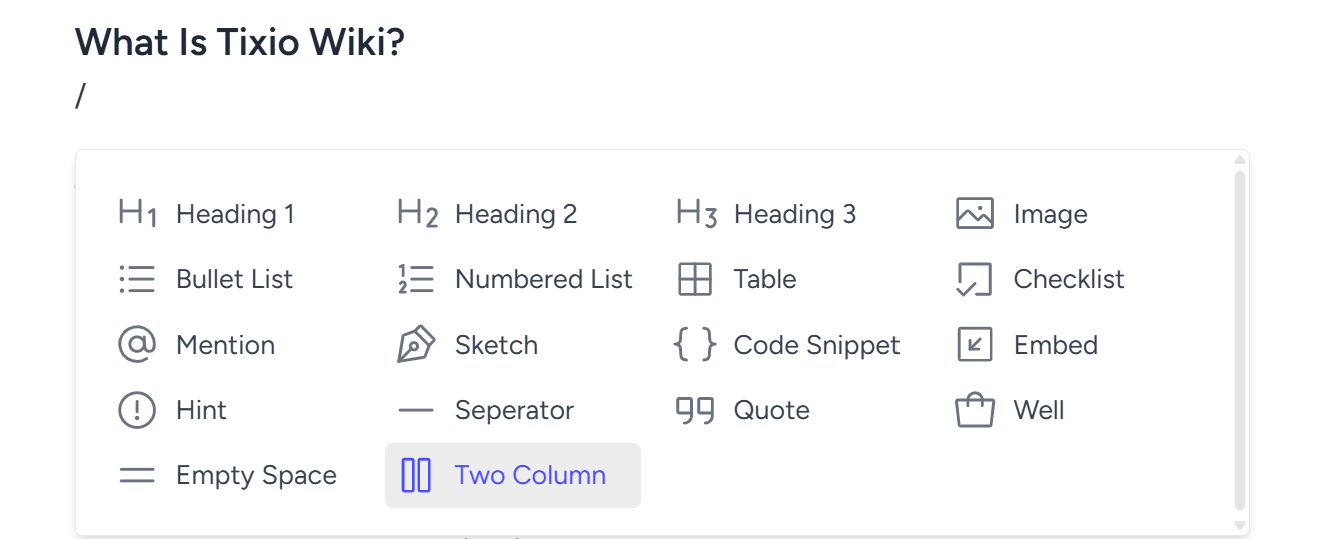
You can share wikis publicly or privately with other members of the workspace.
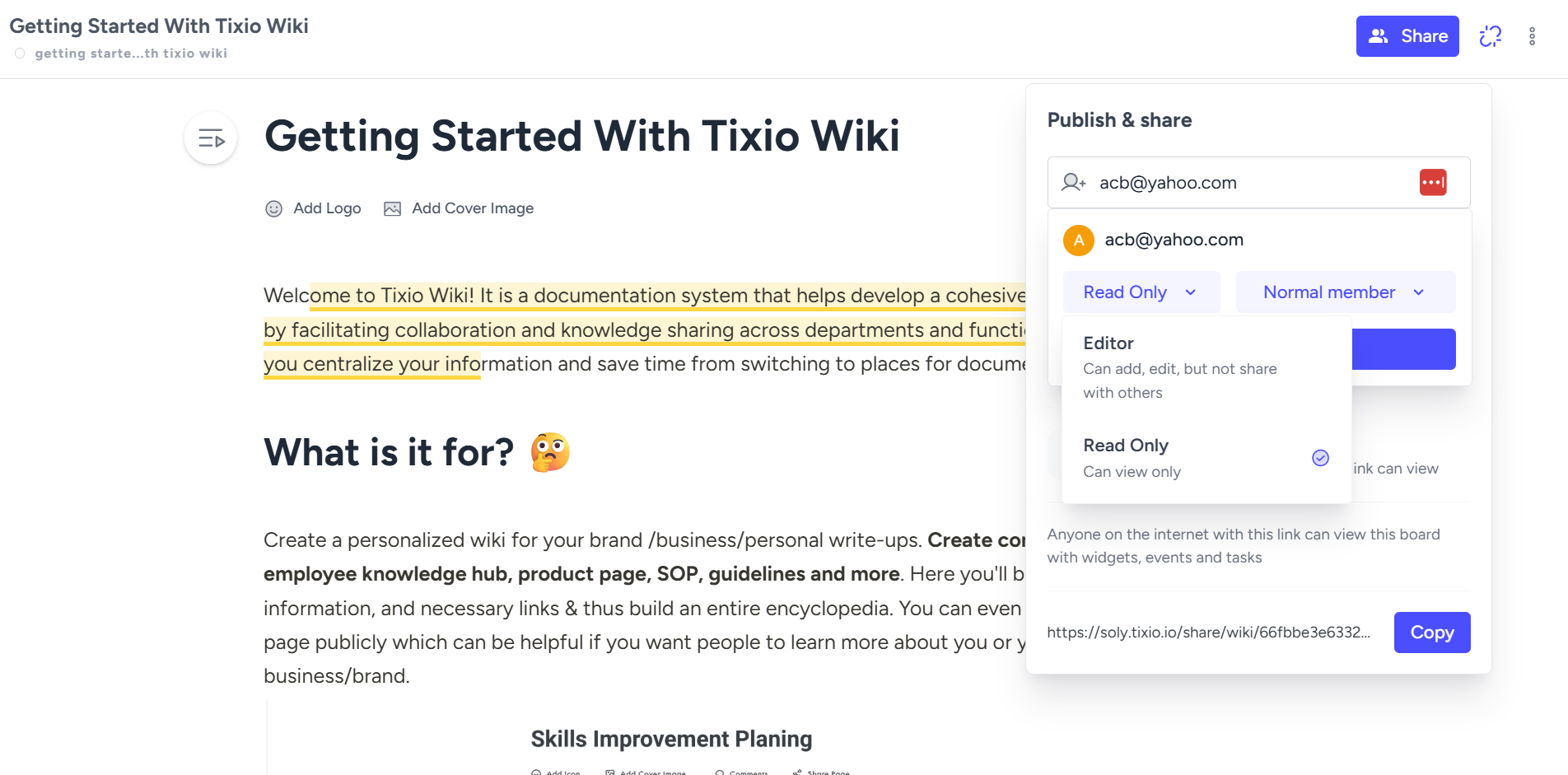
After creating a board, you can easily share it with others.
Click the Share button in the top-right corner of your workspace.
Enter the name or email address of the member(s) you’d like to share with.
Set their access level to control how they interact with the board:
Full Access – Members can edit, remove, and share the board with others.
Can Edit – Members can edit but cannot share with others.
Can View – Members can only view. They cannot edit or share the board.
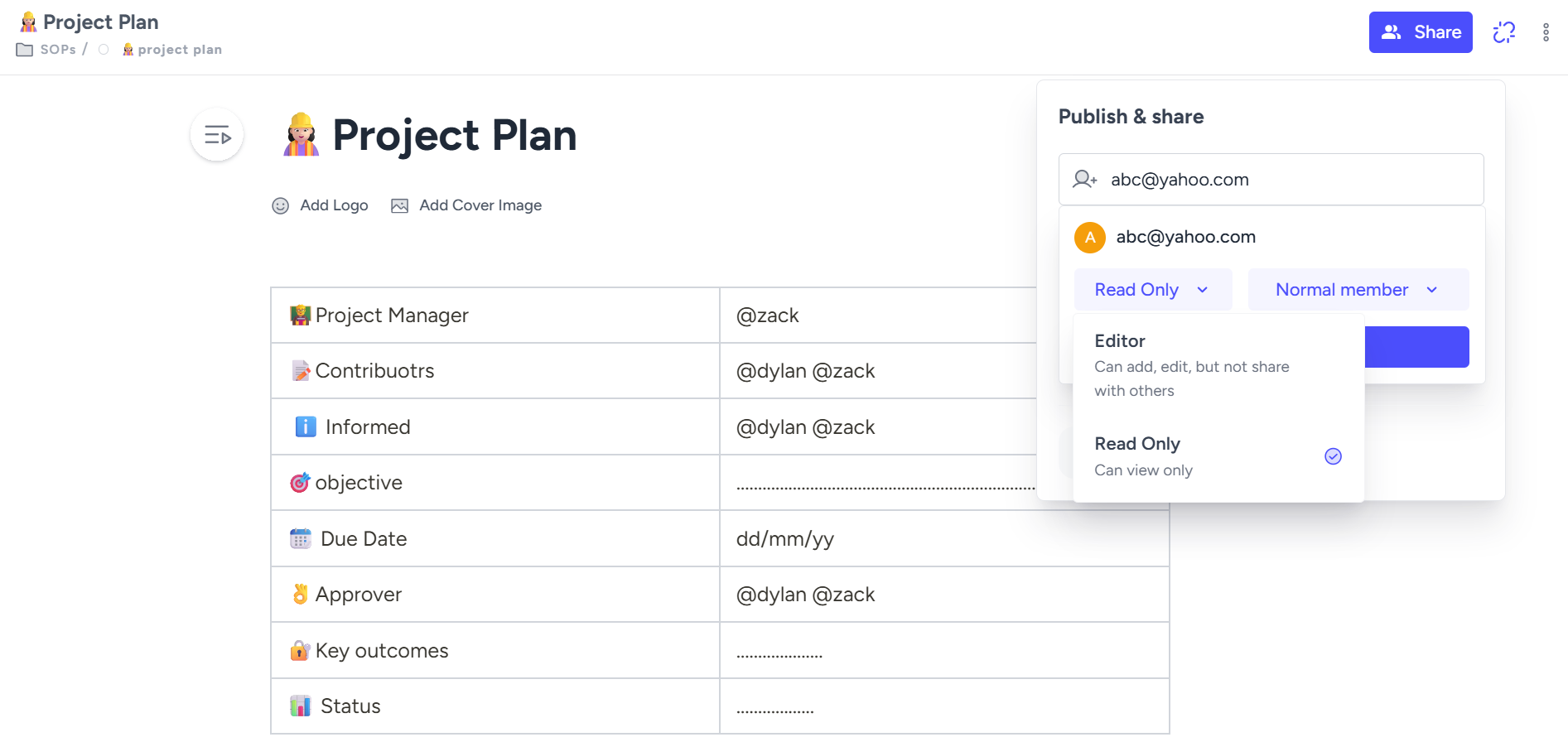
You can also make a board accessible to anyone by creating a public sharing link from the Publish & Share option.
Anyone with the link can view your board in read-only mode.
They cannot edit or make changes.
 Here’s a quick tutorial on Publish & Share to guide you through the process.
Here’s a quick tutorial on Publish & Share to guide you through the process.
Once invited, the user will receive an email. They must accept the invitation before the item appears in their Shared Items section.
Once an item is shared, an approval request is sent to the workspace owner. The invited user will only receive the invitation after the workspace owner approves it.
The approval can be managed from Workspace Settings → External Connect.
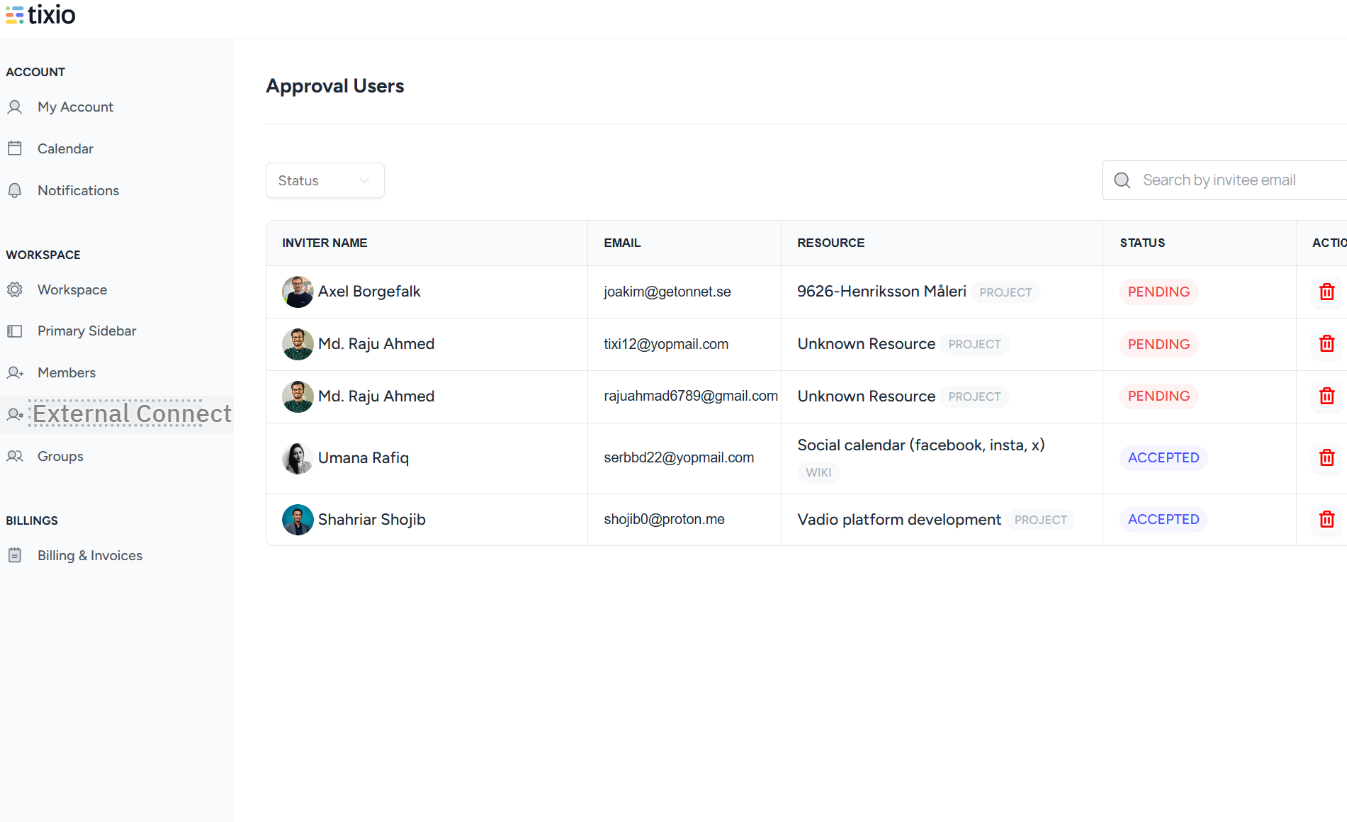
They can add comments through Wiki Commenting which enables them to share their views on the articles or documents you created. You can reply it back, add emojis or mark them resolved.
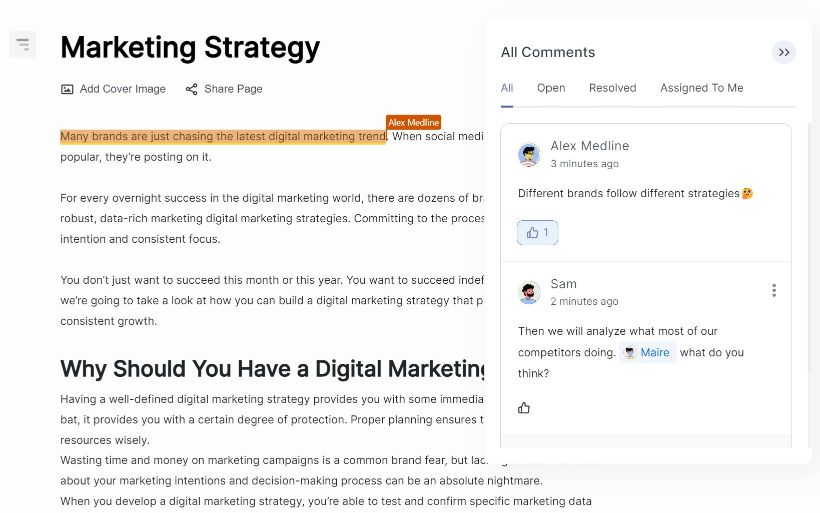
Add a cover image for your page to make it look amazing and personalized to your business. You can even customize your wiki, copy or delete it whenever you need!
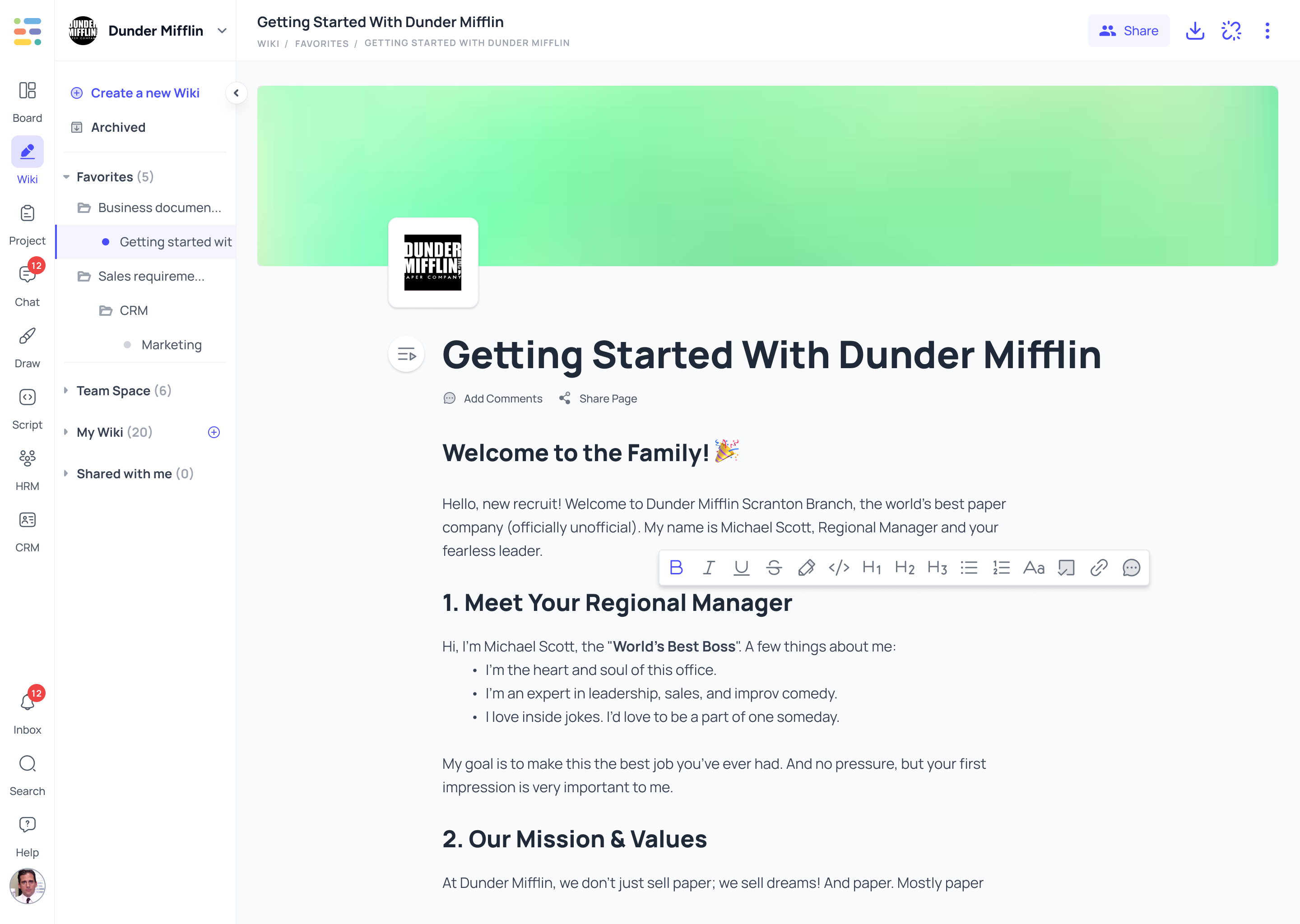
Update wiki with team in real-time. Collaborate together and bring perfection to your document. Perfect for your company wiki, SOP or guidebook building where you need your team to contribute together.
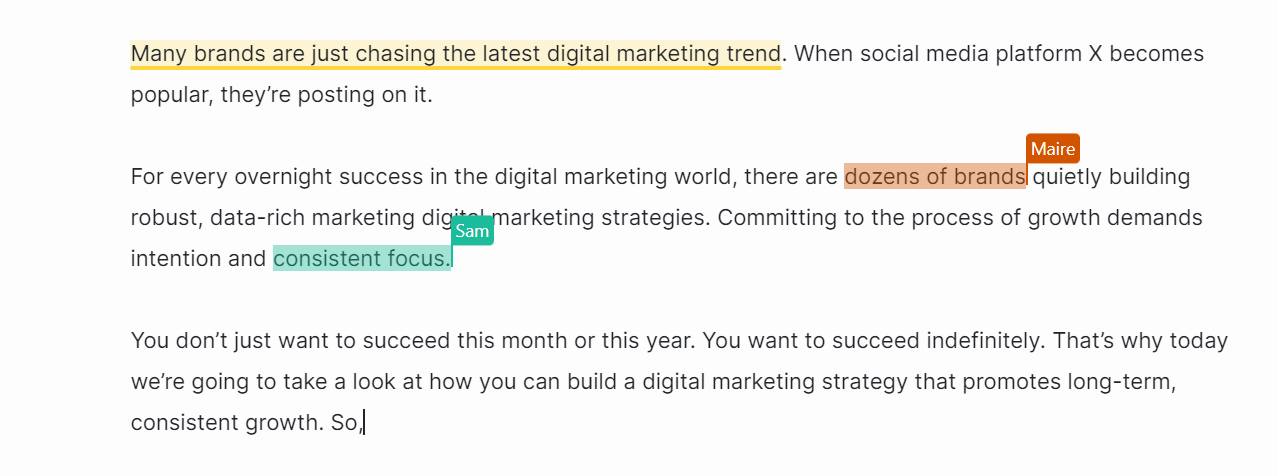
All of the stuff you see now has been added to your wiki. To simply copy and paste the URL into embedding YouTube videos, Figma drawings, Google Sheets, and other content! Create a wiki that is both pleasantly informative and lively quickly.
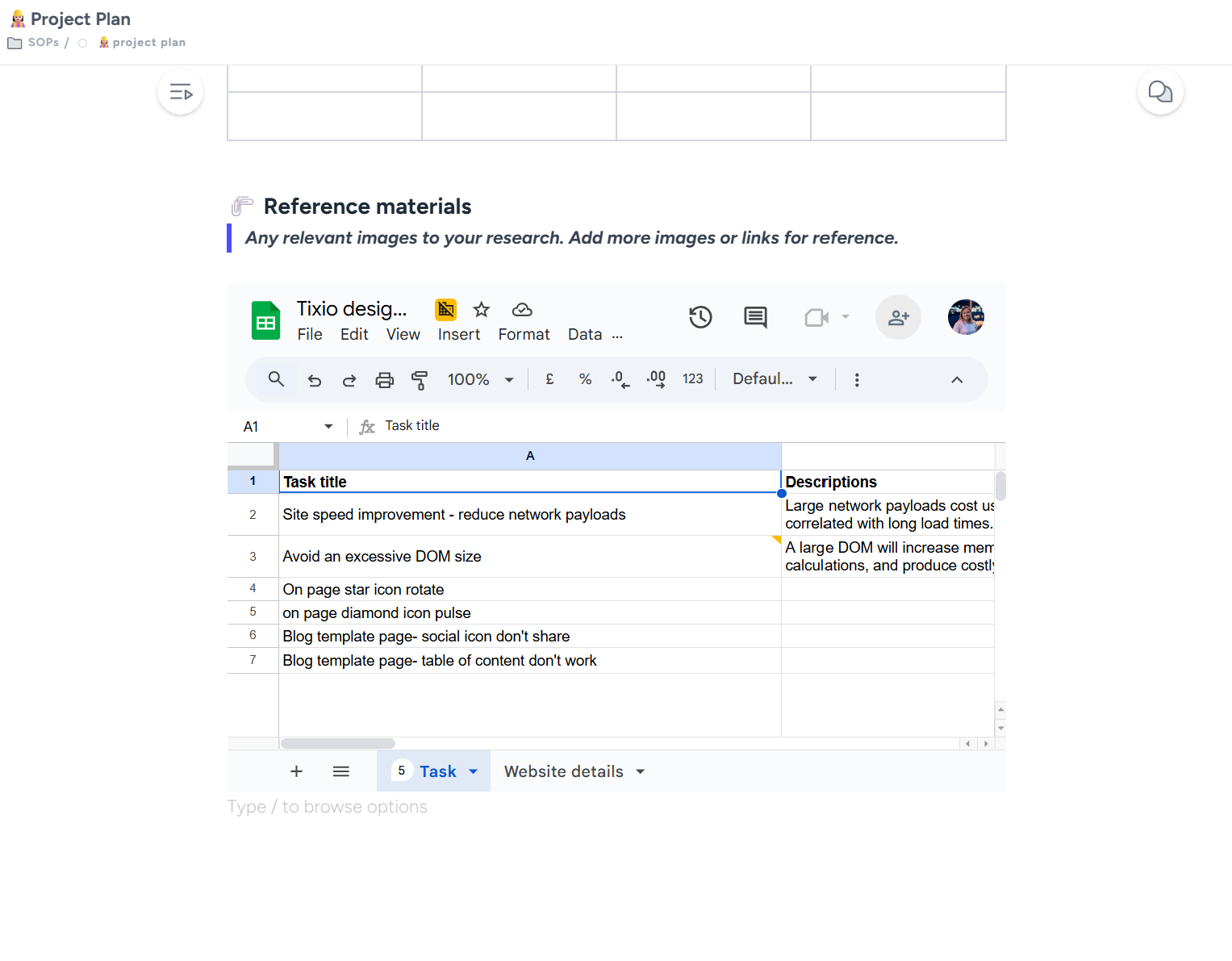
Introducing sketch on wiki. From quick scribbling to diagramming - sketch is here to make your wiki dynamic and coherent. Just go to sketch and start creating your diagrams or flow chart with a simple tool. Essential for creating workflows or processes and collaborating with the team. Or keep your signature or thoughtful scribbles documented.
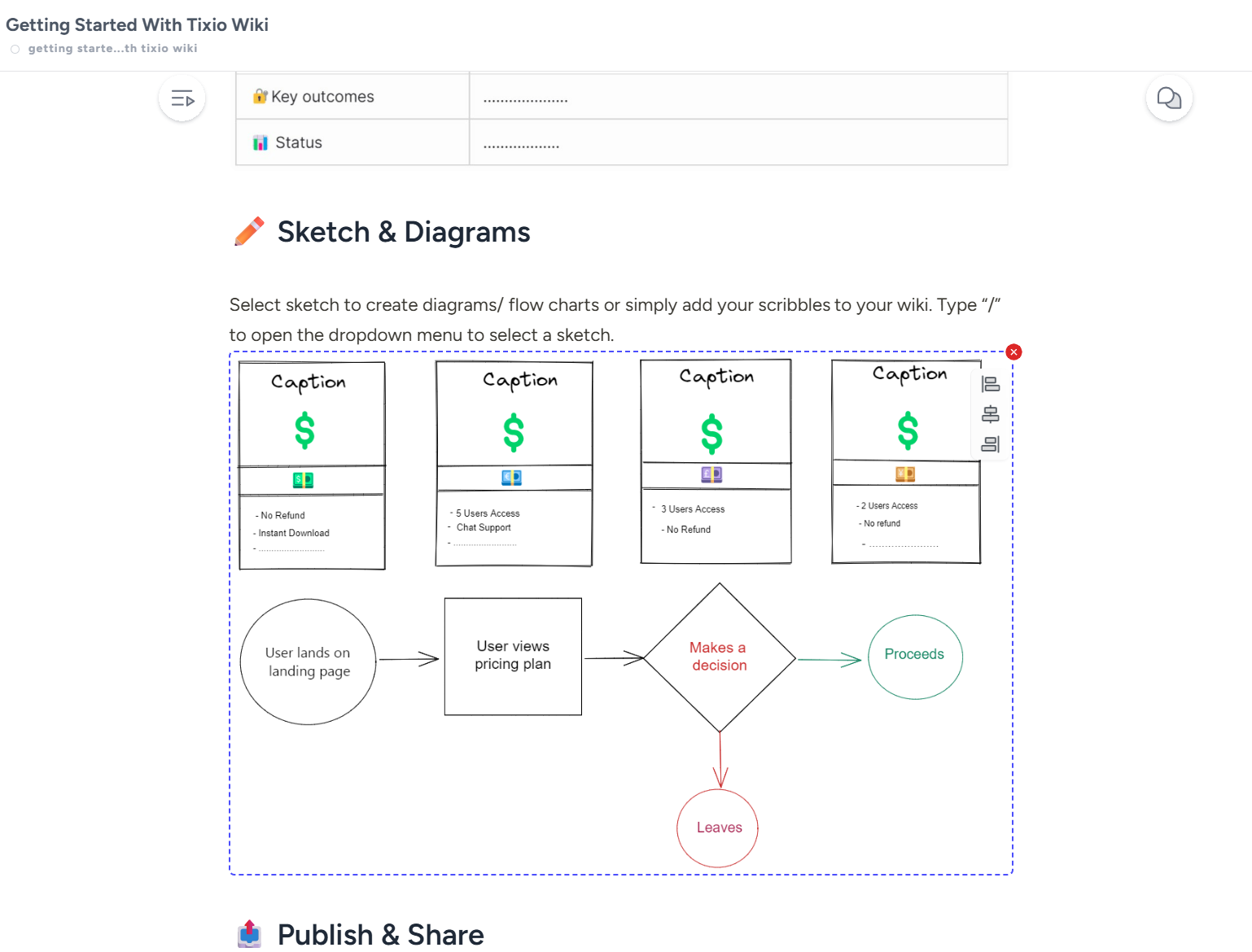
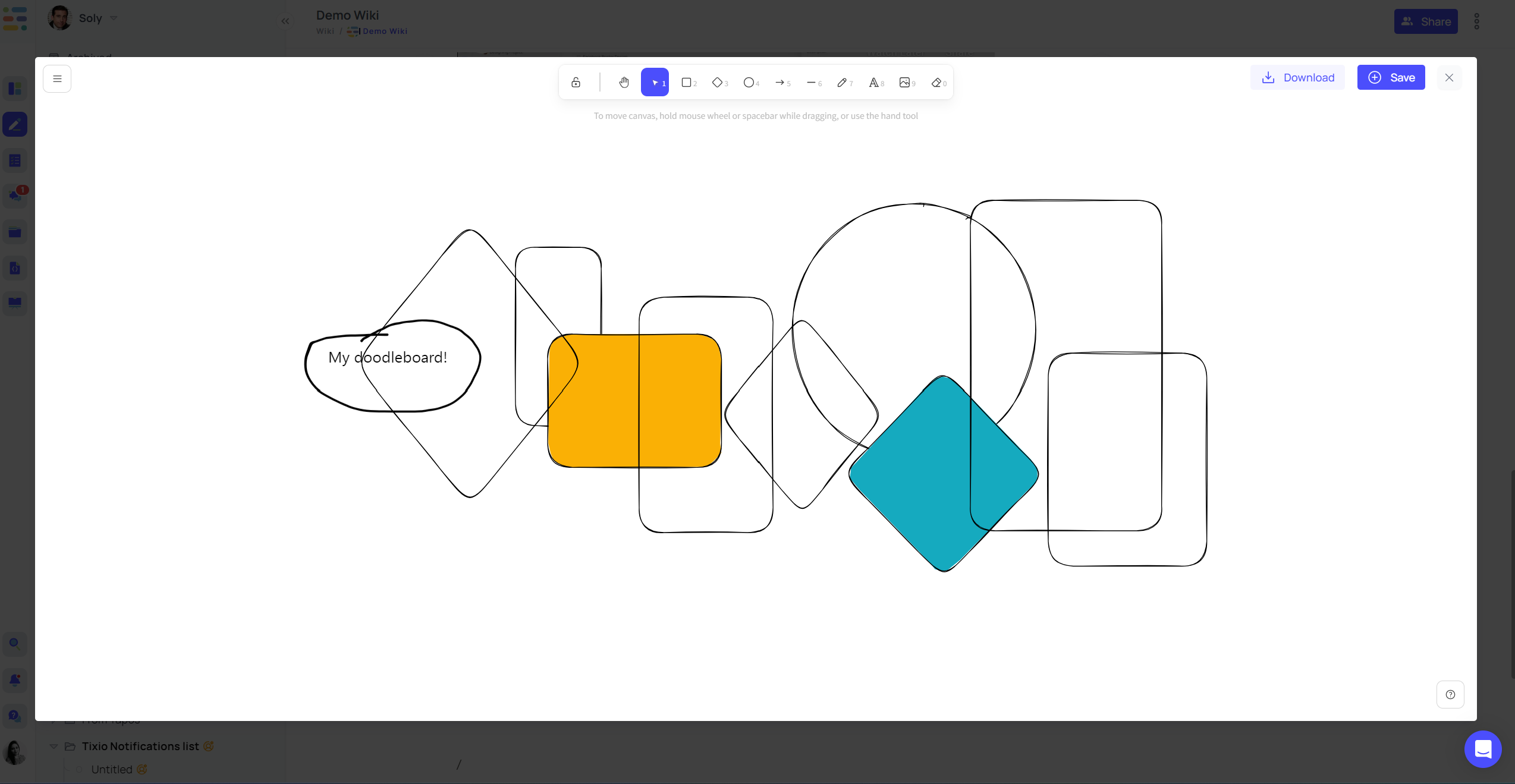
Create a quick table for meeting agendas or arrange data within the wiki to share with the team. You can keep your work time, routines or even prices of your products on a single document and share it publicly. Or create feedback forms without much effort.
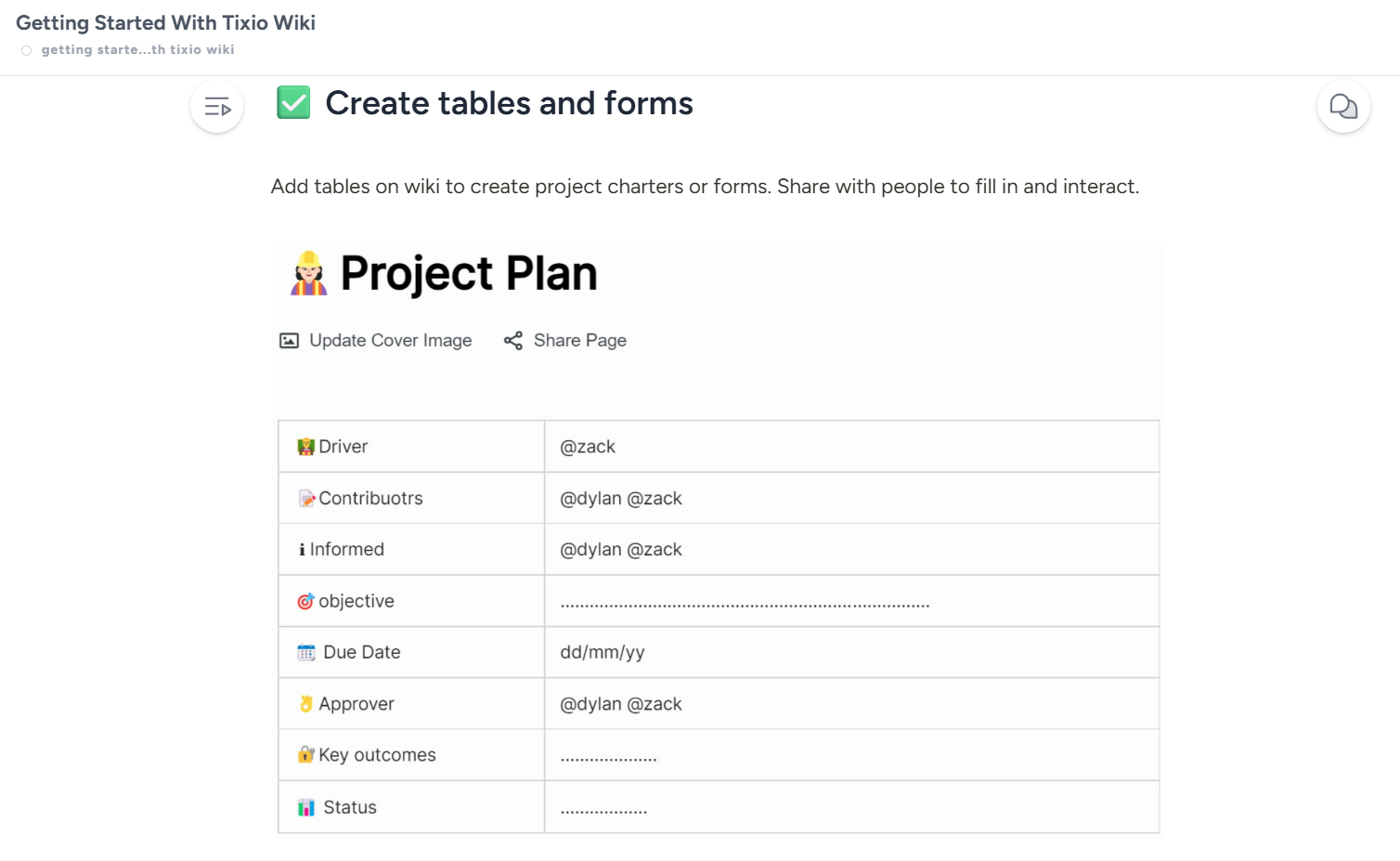
Whenever you feel to tag someone in the wiki - simply put @ and mention the person added to your workspace. Not only people, but also you can mention your boards/wiki if you want people to redirect to it.
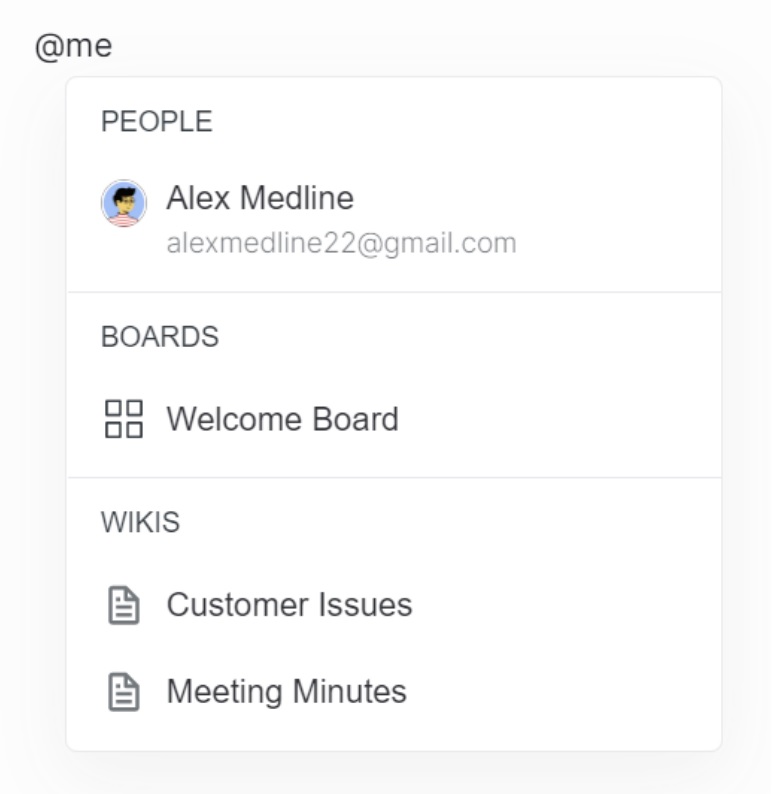
Create a checklist inside the wiki that you or your team members can mark done and get a clear understanding of work progress.
Go to the three-dot menu at the top right corner of a wiki. From there you will be able to rename/archive/edit/copy / delete it.