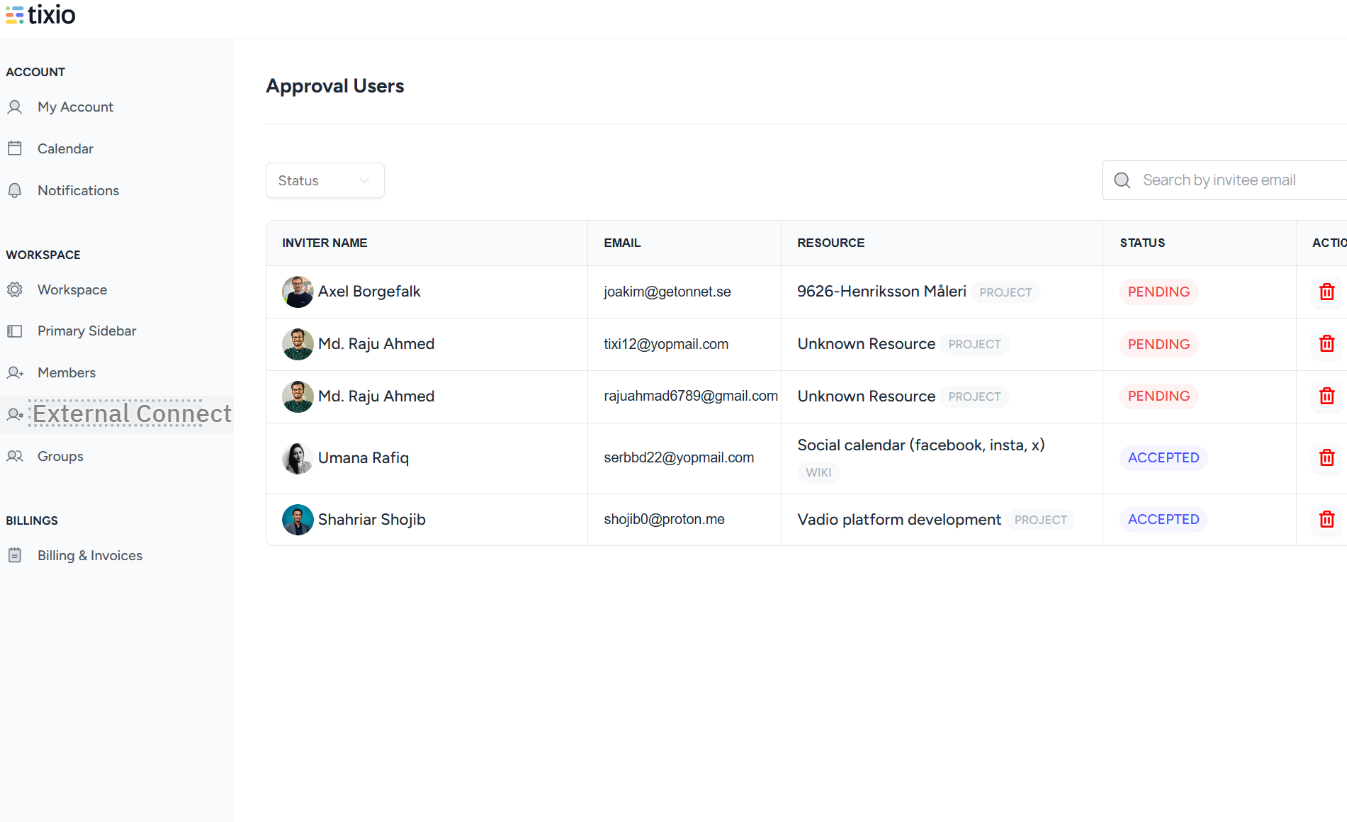You can share wikis publicly or privately with other members of the workspace. Here’s how you do it
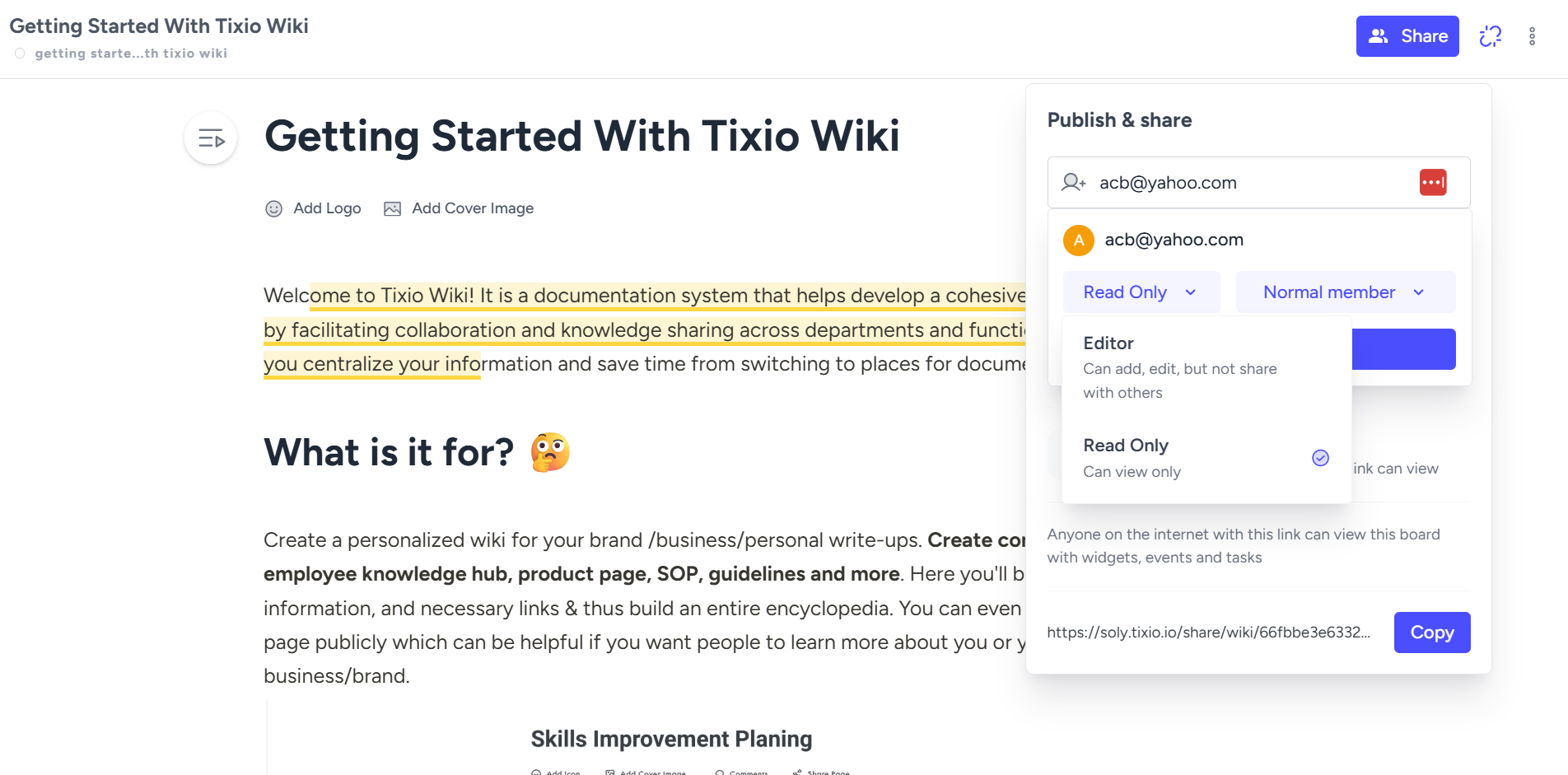
Share & Access Control
Member Sharing
After creating a board, you can easily share it with others.
Click the Share button in the top-right corner of your workspace.
Enter the name or email address of the member(s) you’d like to share with.
Set their access level to control how they interact with the board:
Full Access – Members can edit, remove, and share the board with others.
Can Edit – Members can edit but cannot share with others.
Can View – Members can only view. They cannot edit or share the board.
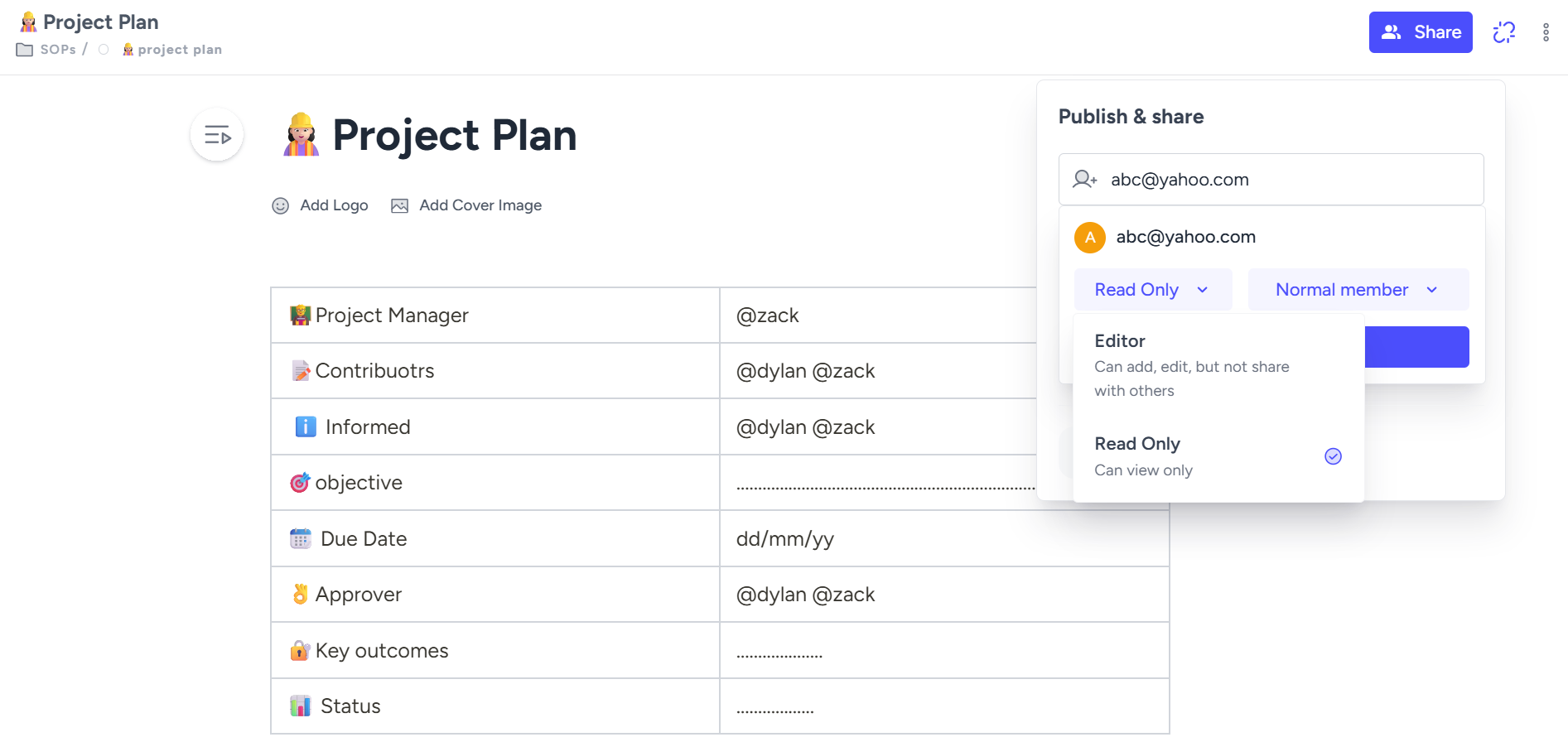
Public Sharing
You can also make a board accessible to anyone by creating a public sharing link from the Publish & Share option.
Anyone with the link can view your board in read-only mode.
They cannot edit or make changes.
 Here’s a quick tutorial on Publish & Share to guide you through the process.
Here’s a quick tutorial on Publish & Share to guide you through the process.
Once invited, the user will receive an email. They must accept the invitation before the item appears in their Shared Items section.
Once an item is shared, an approval request is sent to the workspace owner. The invited user will only receive the invitation after the workspace owner approves it.
The approval can be managed from Workspace Settings → External Connect.