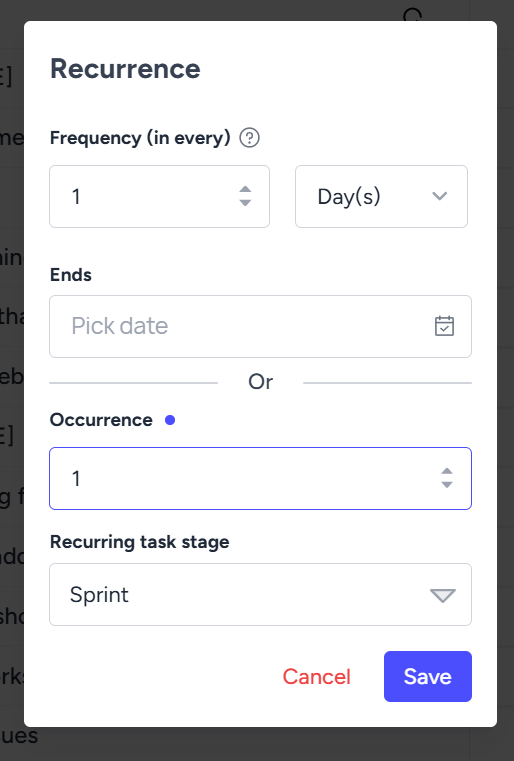A project consists of multiple tasks. In Tixio you can add unlimited tasks and break them down into sub-tasks for your team.
Add Tasks
When you create a project, you will get a default setup with stages where you need to add tasks to get started.
Click on “Add new tasks”
Write down the task title and hit the “enter“ button or click outside to save it.
Click and open the task to add more details. Add more details to each task including descriptions, images, and attachments
In case you want to add sub-tasks to a task click on "+ Add new task" under the sub-task section.
Share with others
First share the projects or sub-projects with your workspace members. Simply click on the “Share” button and add the members.
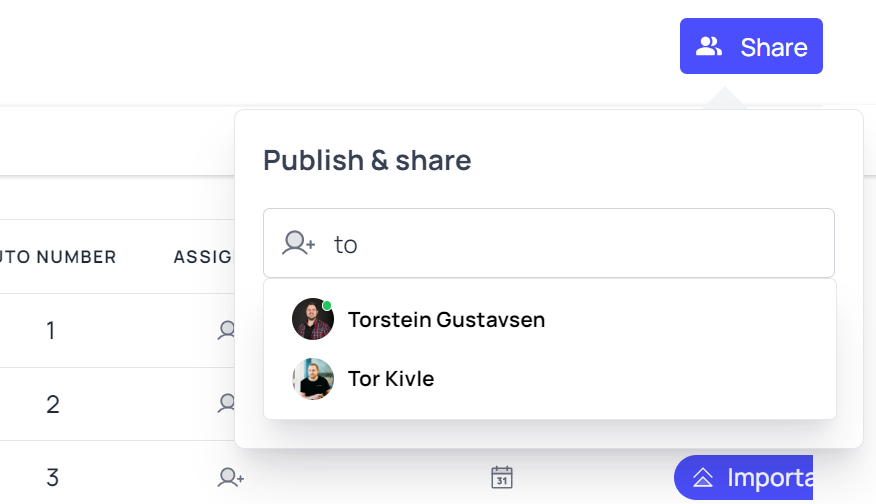
Assign members
Assign members to each task. You can assign only one member to each task. The assigned members will receive an email notification of it immediately. Type the name you want to add and the profile will pop up.
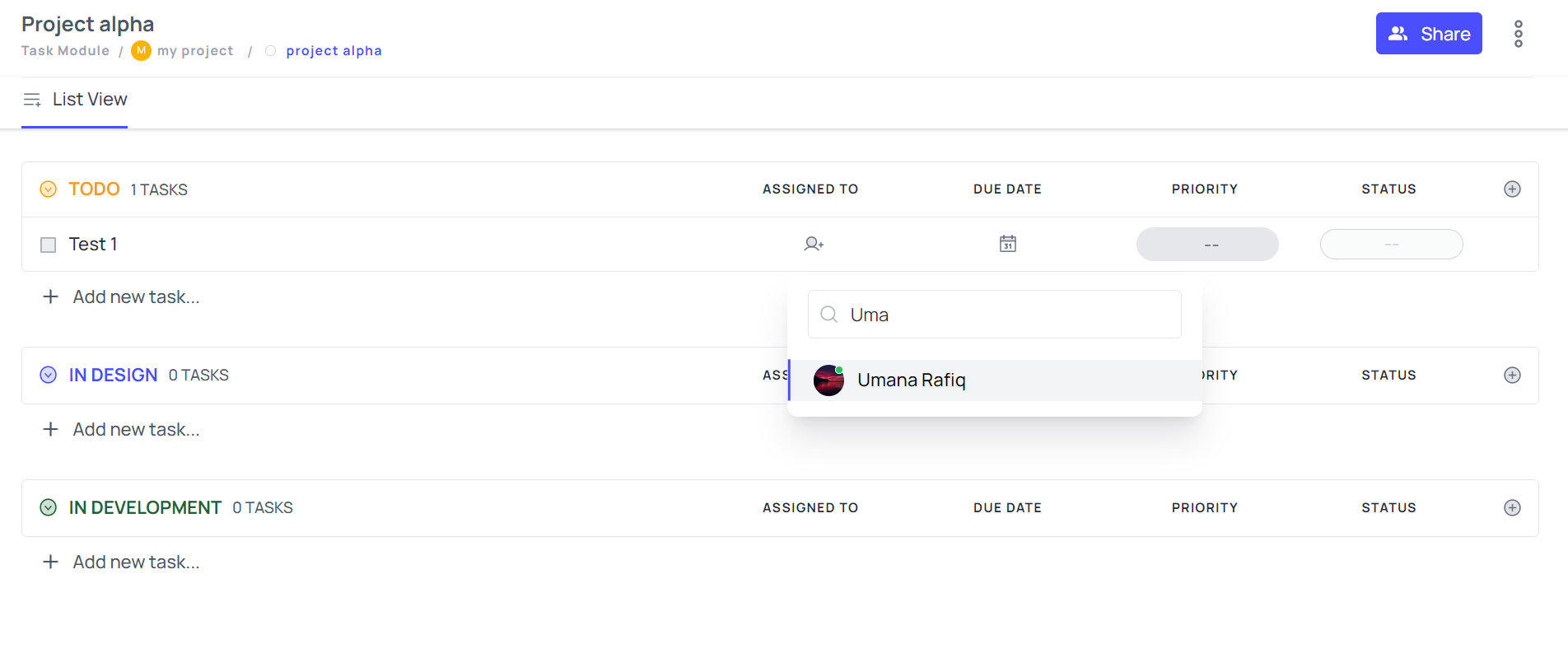
Add due date
Click on the due date section to open the calendar. You can select one date or even select a date range.
Set priority
Set priorities for each task. Keep it blank if there's no given priority.
Change task status
Open task details and change the task status from the button shown in the image.
Open task details and click on task links as shown in the image to get the full-screen view of each task along with its details and comments.
Full task / sub-task view
Here's how the full-screen view looks like:
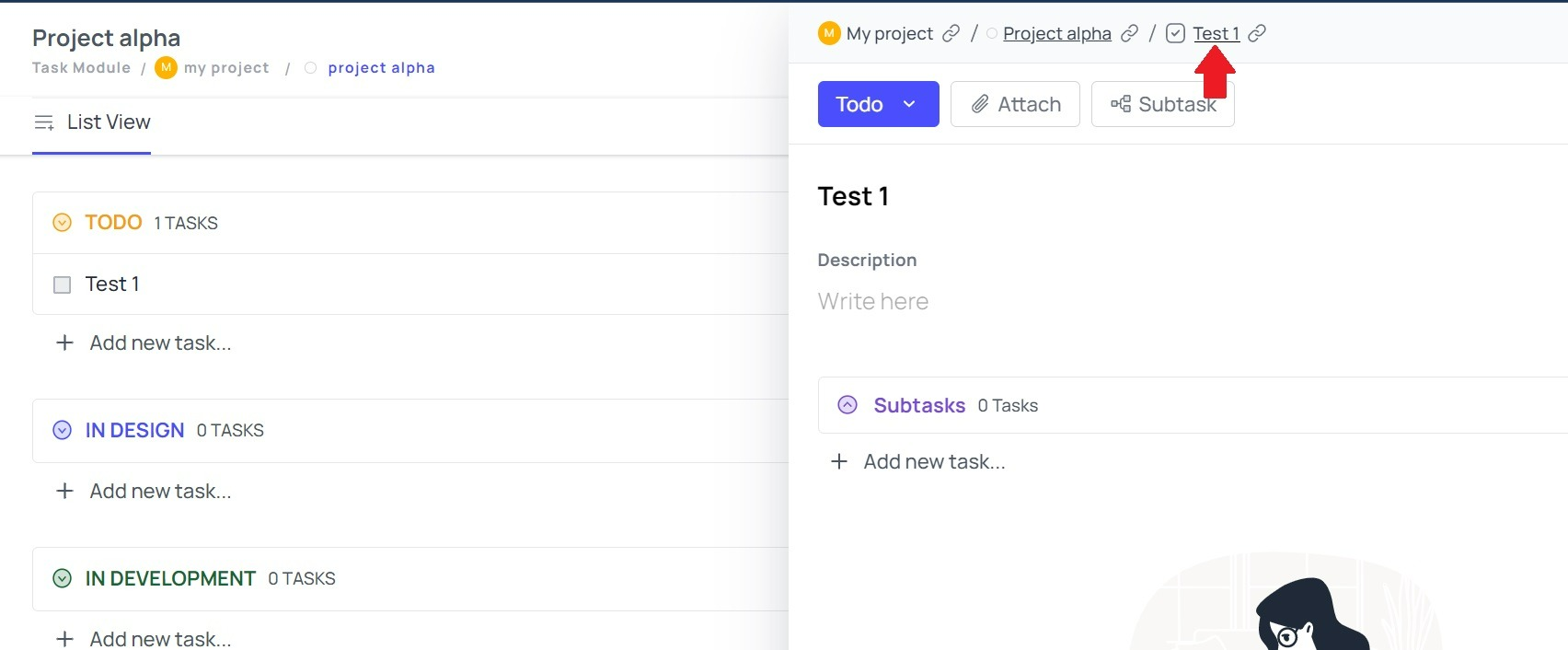
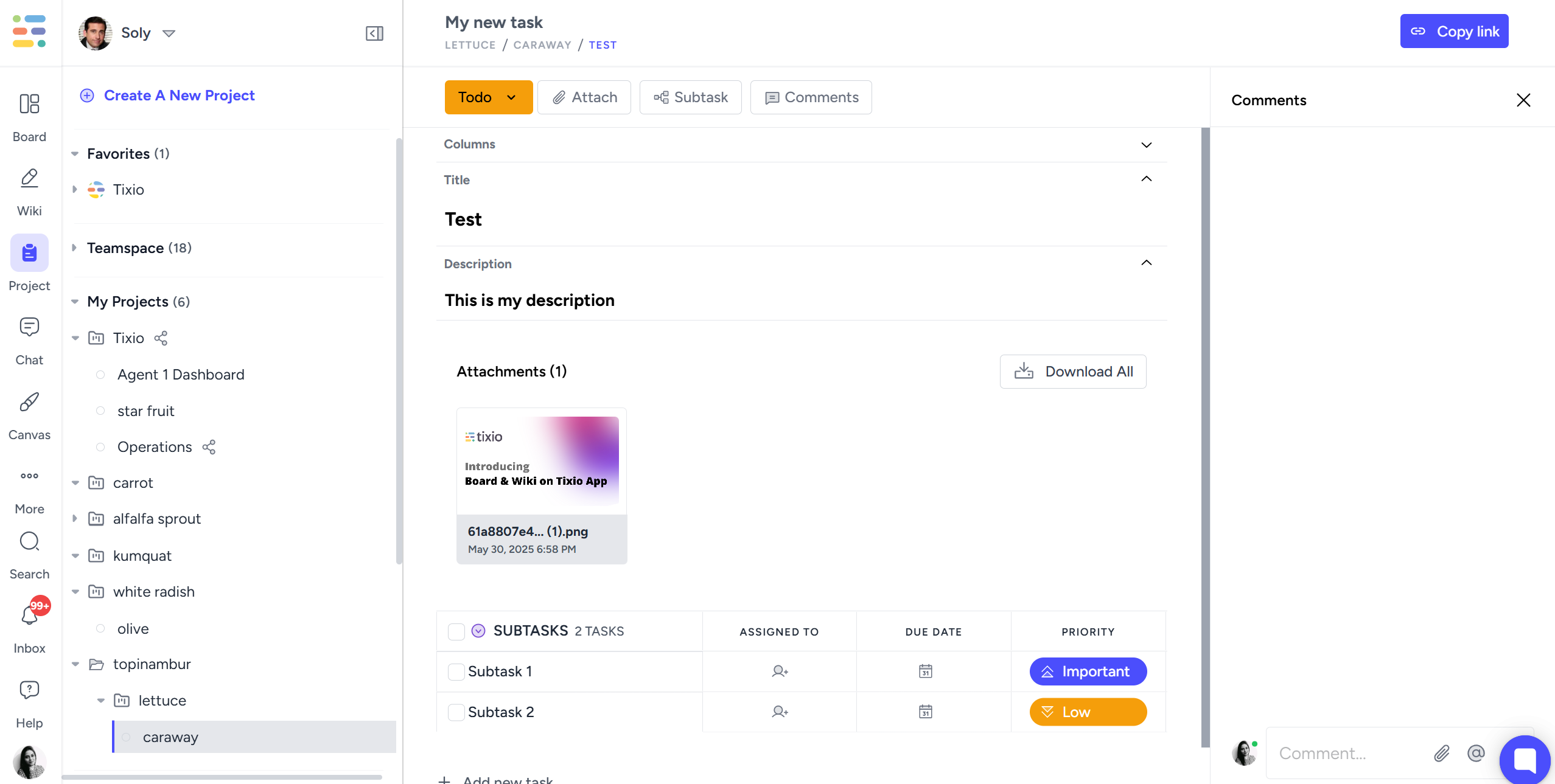
Add comments
Have some confusion, questions, or feedback about the task? Add comments in the comment section below your tasks list. You can also mention, attach any file or give emojis in the comments.
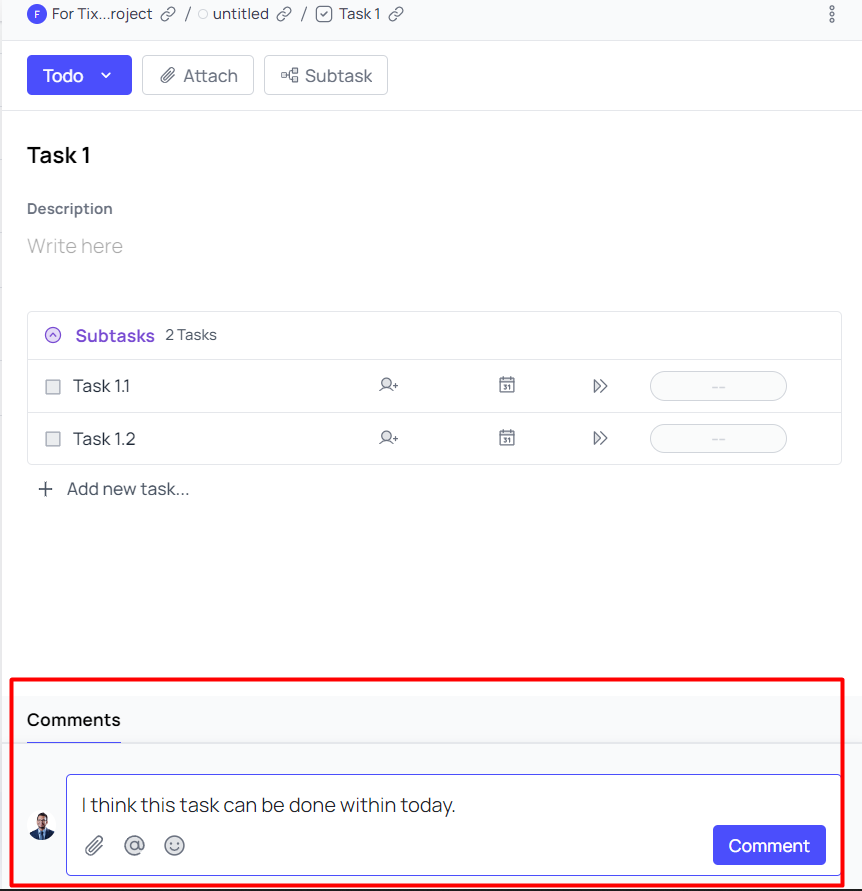
Add attachments
Whether it is a PDF document or an image file, attach it with your tasks, by simply clicking on the “Attach” button at the top.
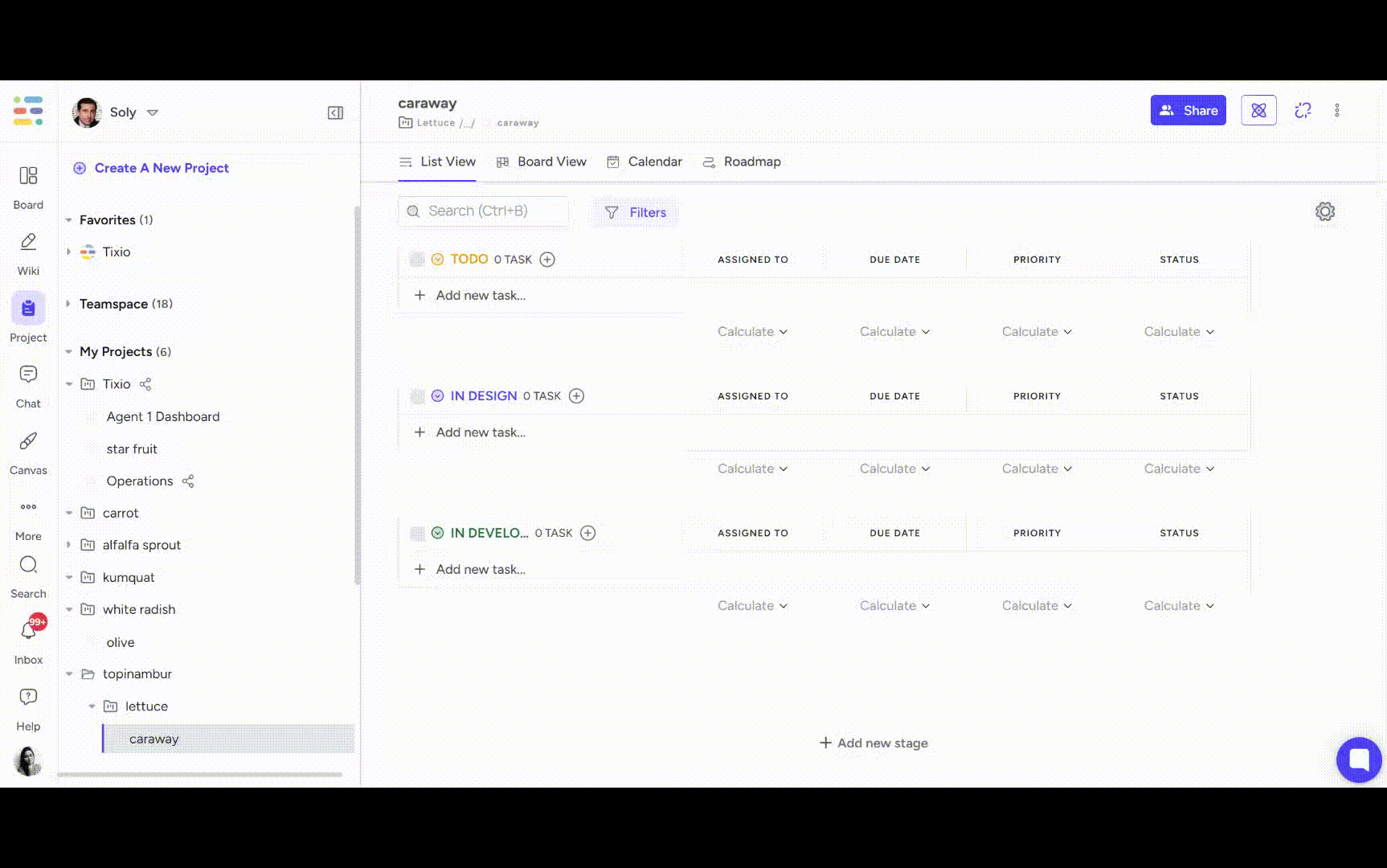
Custom columns
Click on the (+) button at the right end of list to add more columns. Select from the menu the type of column you wish to add.
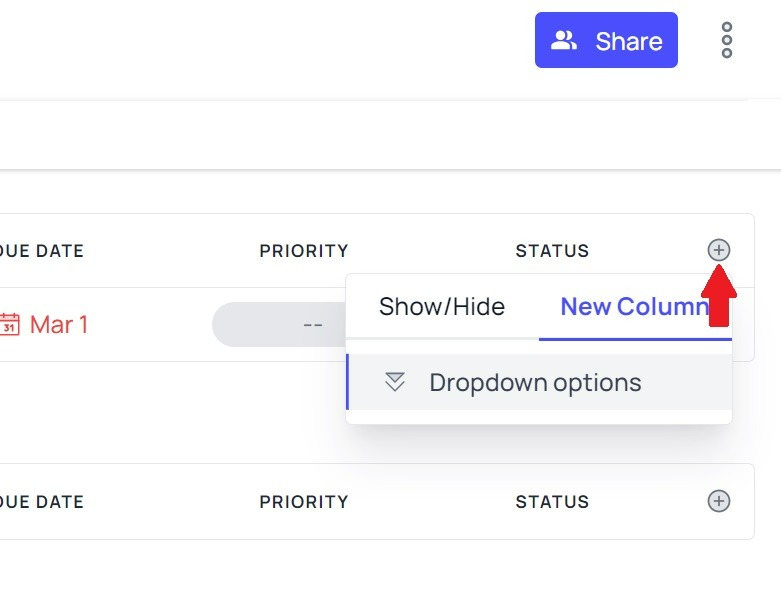
Once done now give your column a name in the field name section and then add dropdown options with colors. Add as many as you need to.
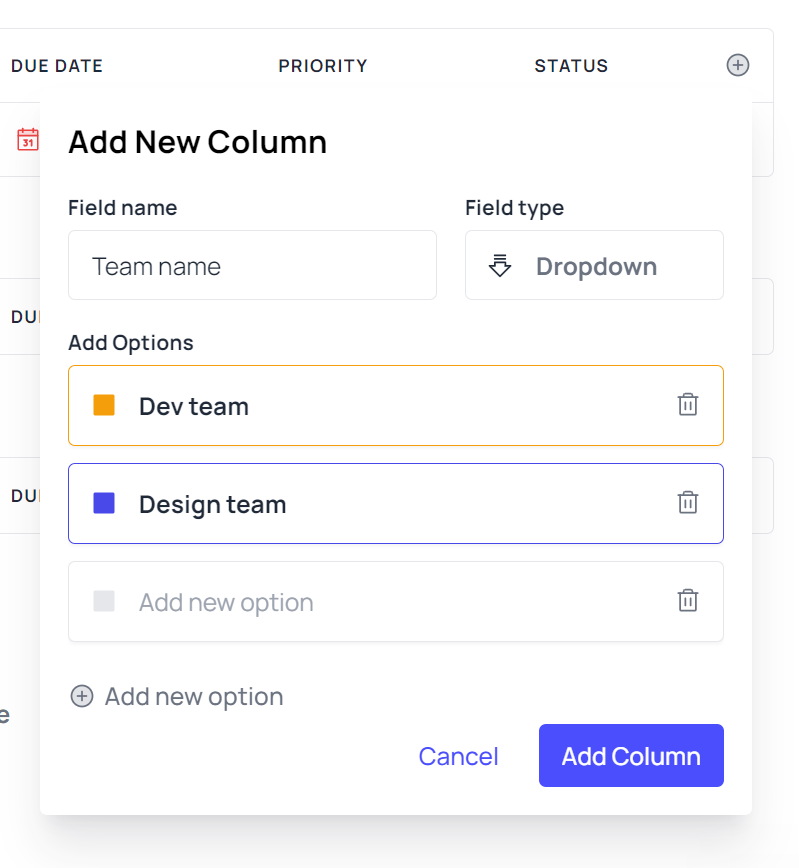
 Board / Kanban View
Board / Kanban View
Now change the look of your task board. Try Tixio Board View. Here you can make cards for your tasks. Take a look at your tasks easily at a glance. Here is a look at the Board view in the task module:
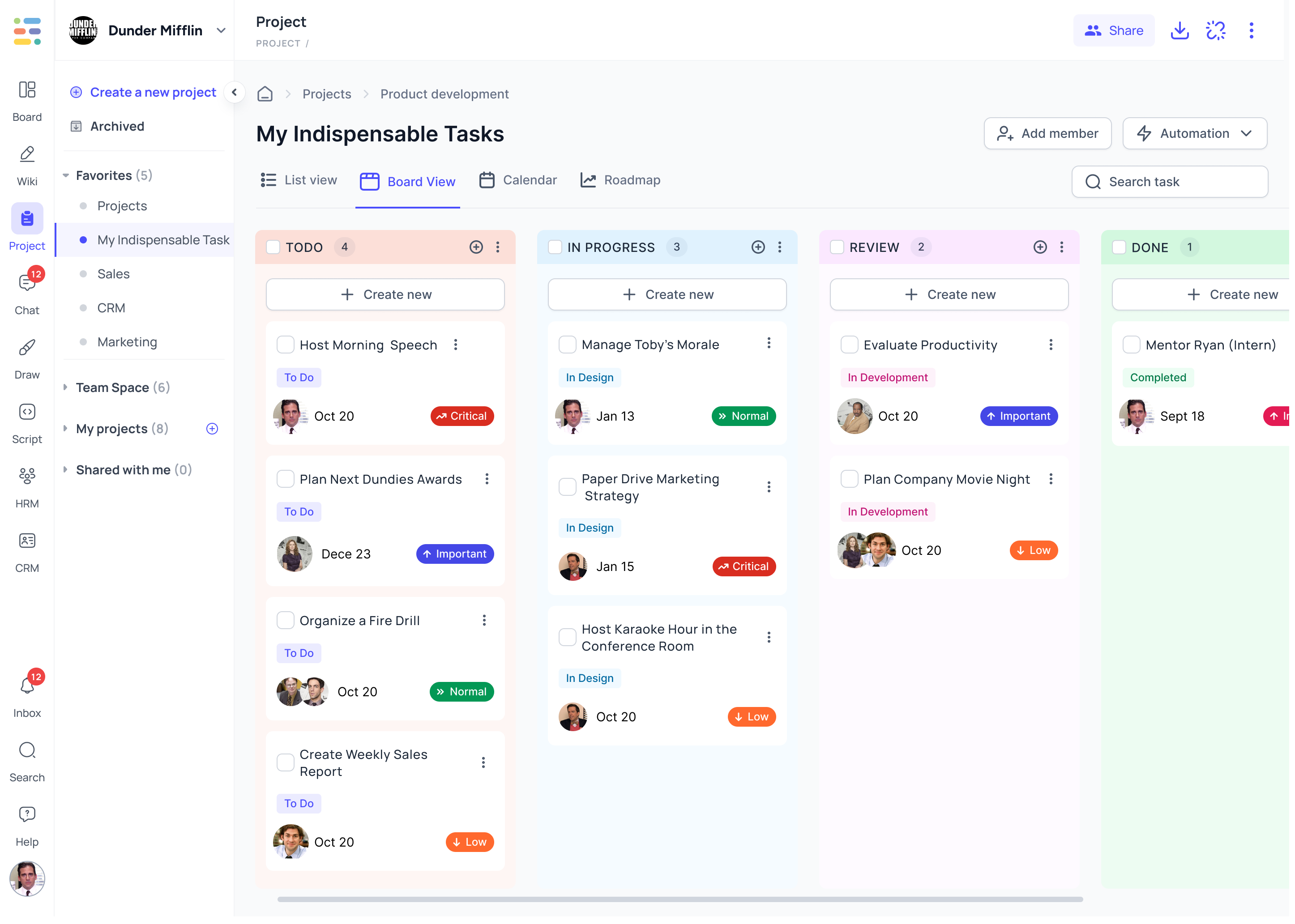
From here you can drag and drop tasks to different stages.
Recurring Tasks
Recurring tasks are tasks that repeat on a regular basis — daily, weekly, monthly, or custom intervals. Instead of recreating them manually each time, the system auto-generates them based on a set schedule.
Common Examples:
Weekly team check-ins
Monthly report generation
Quarterly performance reviews
Daily stand-up reminders
Benefits:
Saves time by eliminating repetitive task creation
Reduces chances of forgetting important recurring activities
Keeps routines consistent across teams
Select a task and click on the recurrent button to open the settings. Once you setup a task to be recurrent, based on your configuration the task will be recreated by system automatically at your given recurrence time.
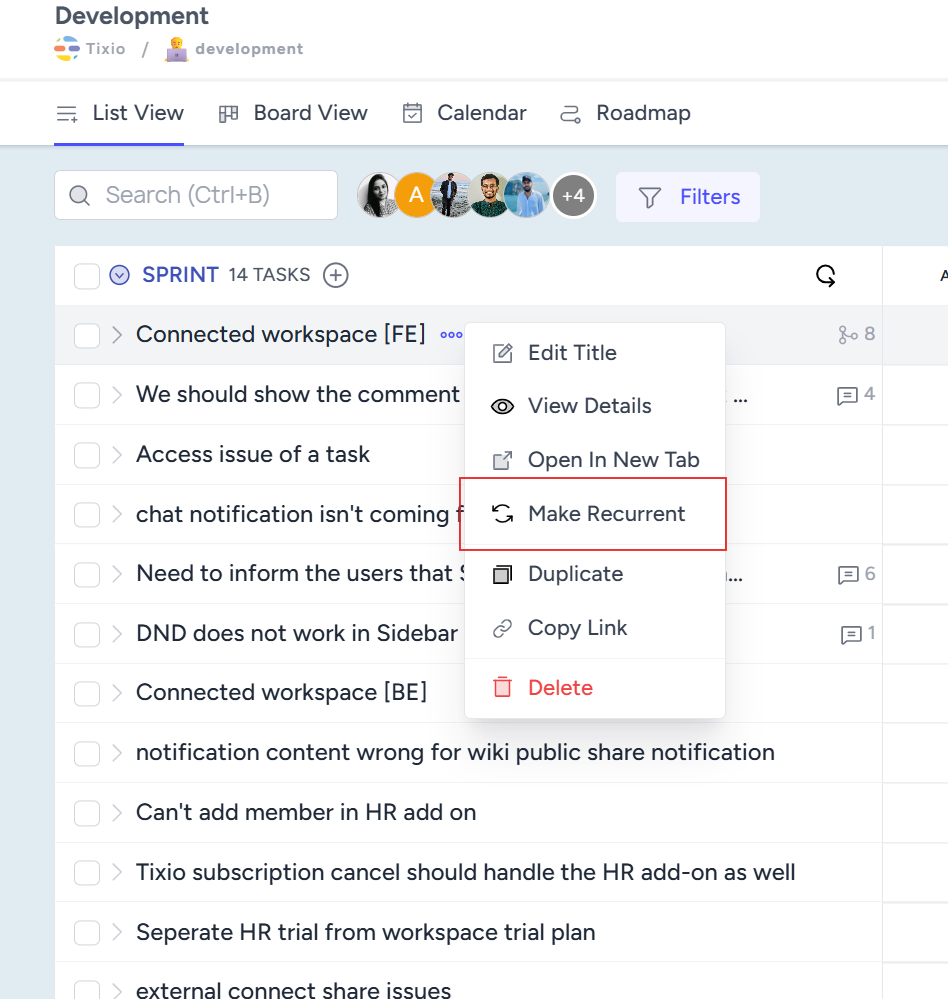
You can pick the recurring frequency to be weekly/monthly/ yearly basis and give it a start date and stage where the task will be created.