Add Custom Columns & Stages in Tixio Projects (List View)
Tixio lets you personalize your project layout by adding custom columns to track exactly what matters most to your workflow—whether it's priority, tags, effort estimates, or approval status. You can also define custom stages to reflect how work progresses in your own unique process.
What Are Custom Columns & Stages?
Custom Columns:
These are additional fields you create in your task list to track specific attributes like “Client Name,” “Deadline,” “Assigned Team,” or any other data relevant to your project.Stages:
These represent the status of a task (e.g., Backlog, In Review, Approved) and help categorize progress through your process.
How to Add Custom Columns
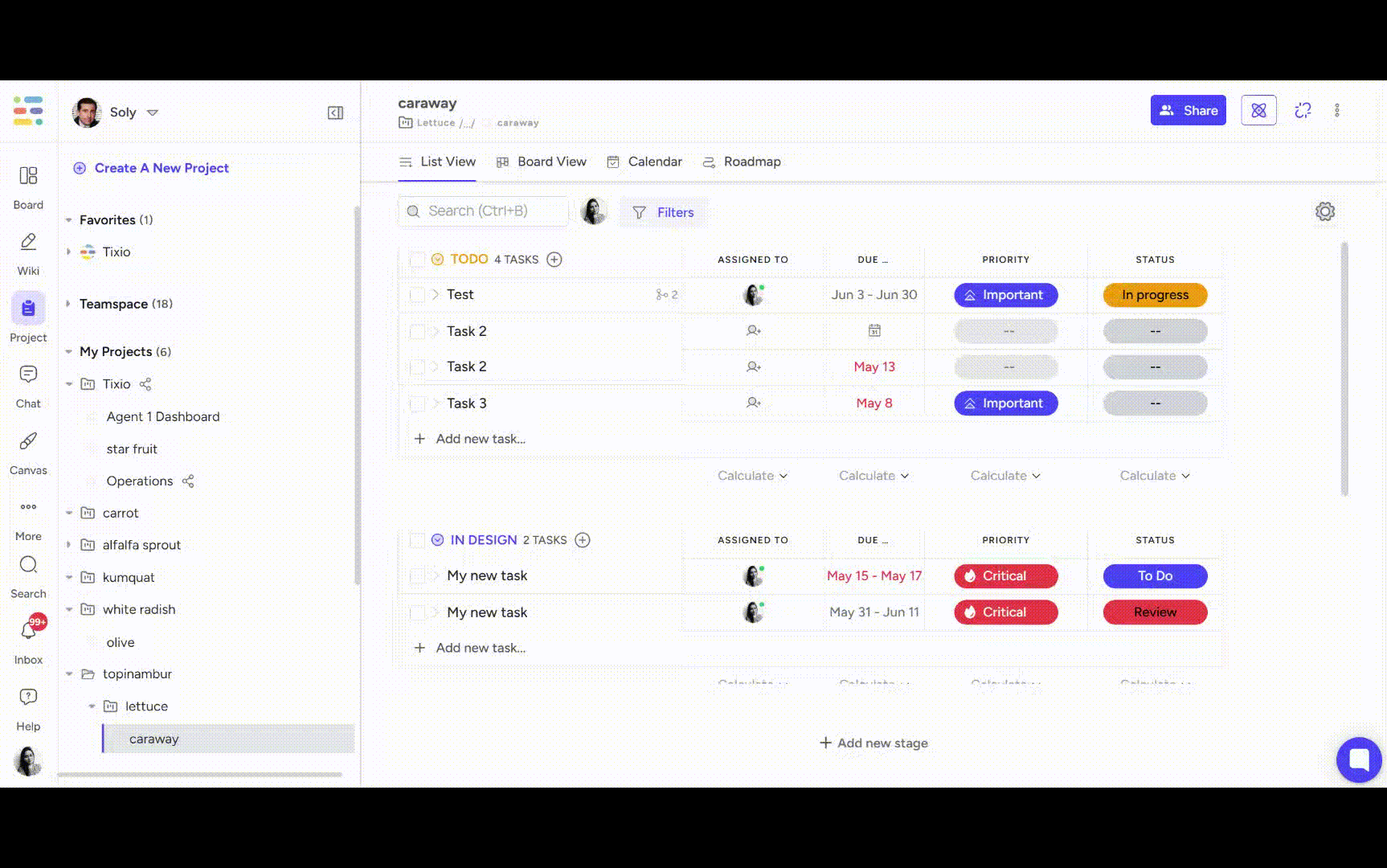
Step 1: Open Your Project
Go to the Projects module from the workspace.
Select the project you want to modify.
Step 2: Add a Column
In the list view header, click
 settings button (usually found on the top right end of the table).
settings button (usually found on the top right end of the table).Choose the column type (Text, Dropdown, Date, Number, etc.).
Name your column (e.g., “Reviewer,” “Estimated Hours”).
Click Save to apply.
Pro Tip: You can reorder, rename, or hide columns any time to keep your layout clean.
How to Customize Stages
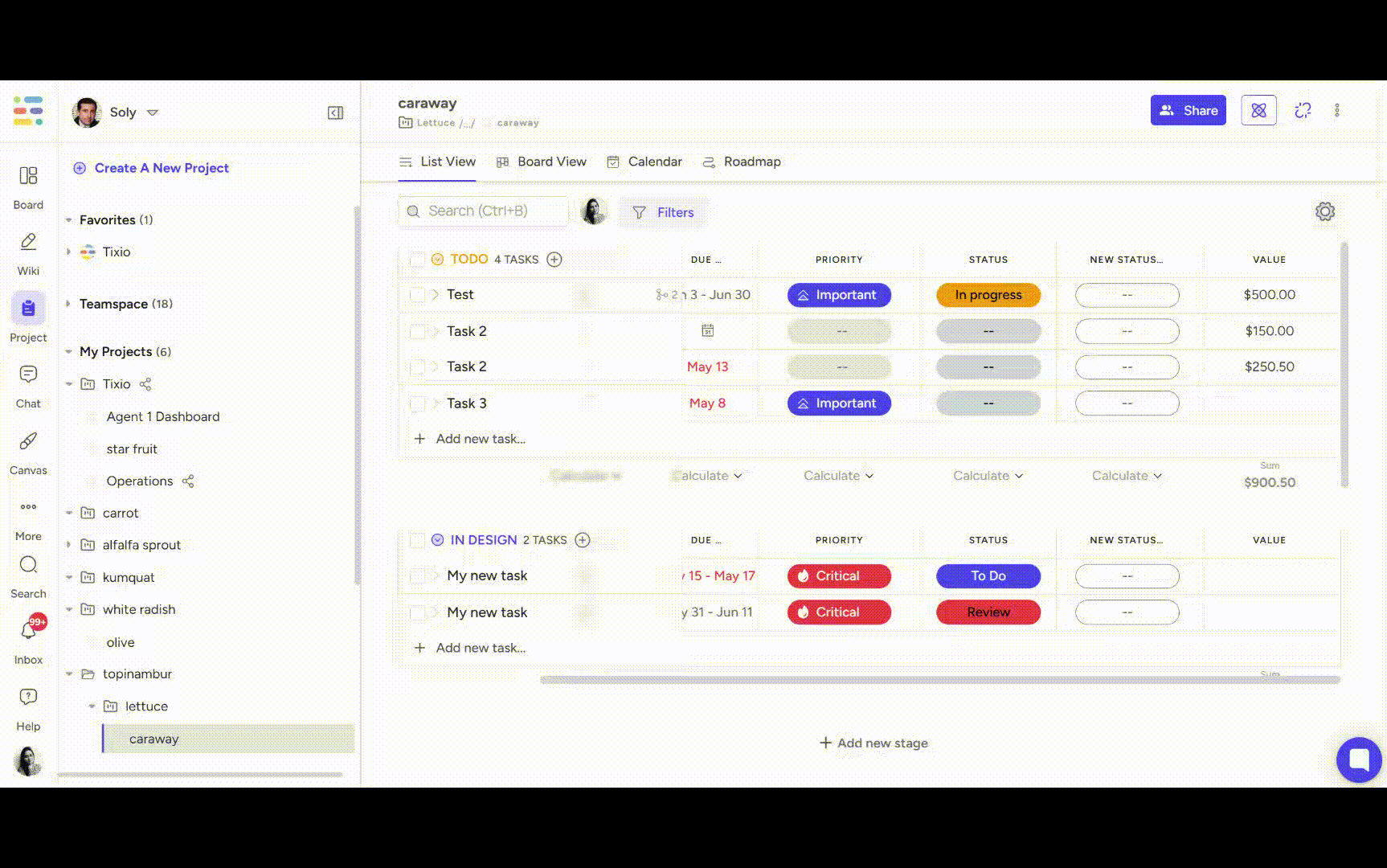
Step 1: Edit Stage Options
Inside the project, click on any task’s stage/status field.
Click three dot menu next to the stage name
Step 2: Add or Edit Stages
Add new stages like “Blocked,” “QA,” or “Needs Feedback.”
Reorder stages to reflect your process flow.
Assign colors to visually differentiate them.
Once saved, all tasks will now reflect the updated stage options.
Why Use Custom Columns & Stages?
Match your team's process
Track custom data
Filter and sort tasks easily
Create a clear workflow for everyone

